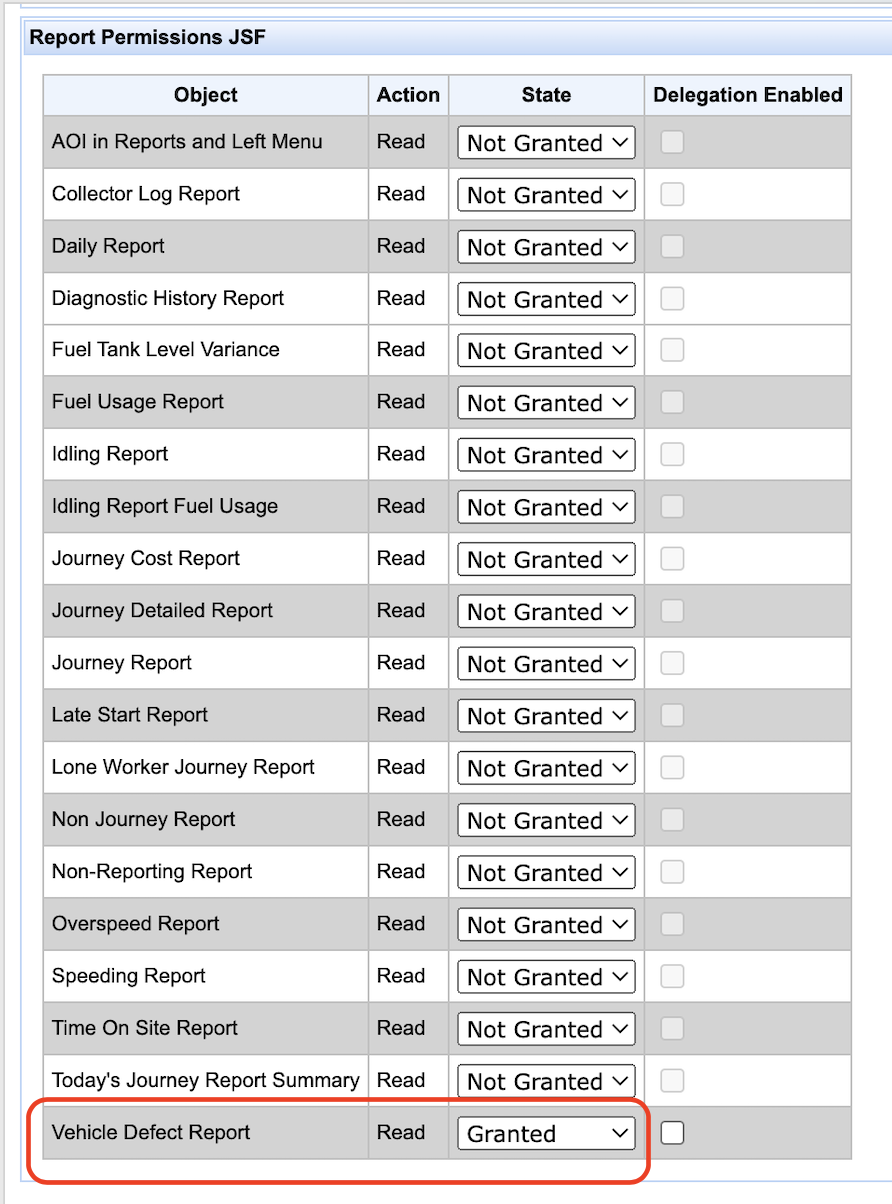How to grant User Permissions to Defect Report in Mobile app and Vehicle Checks report in Web.
There are two types of user access the Defect Report in the mobile app:
User or driver who has access only to Defect report in Mobile app and doesn’t have access to web. Role Android driver (ROLE_ANDROID_DRIVER)
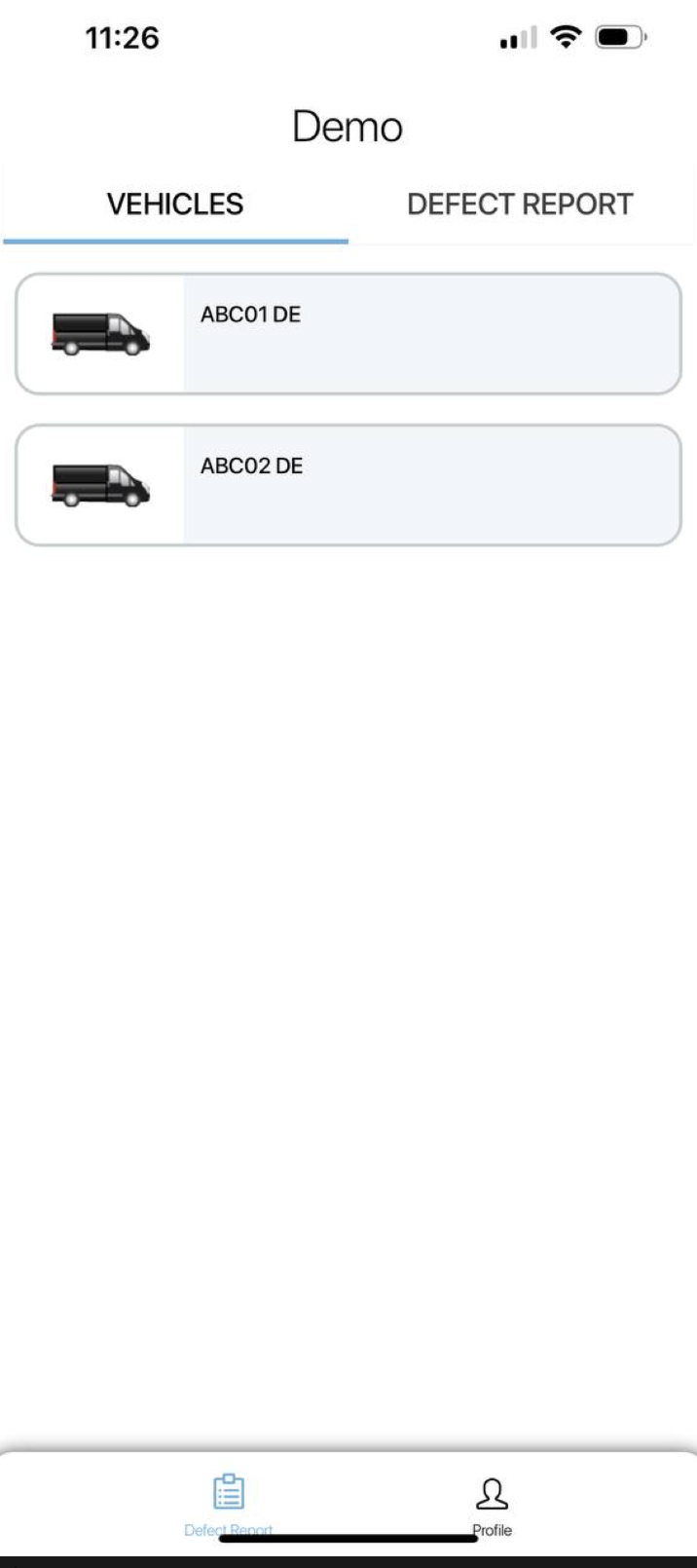
Open Manage users and when create a new user/driver or editing an existing one, select access level ROLE_ANDROID_DRIVER and select checkbox “Is Driver“.
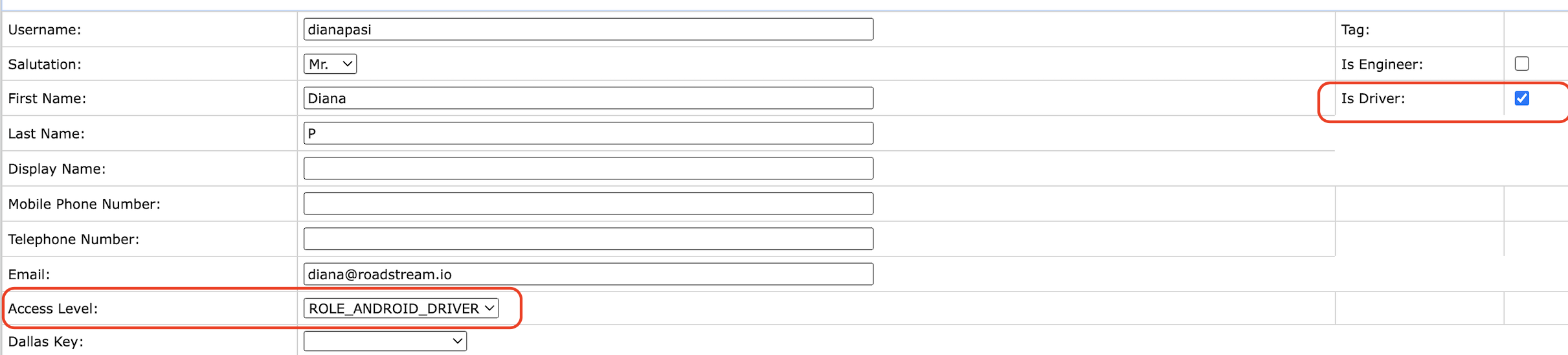
Make sure that mobile application is granted.
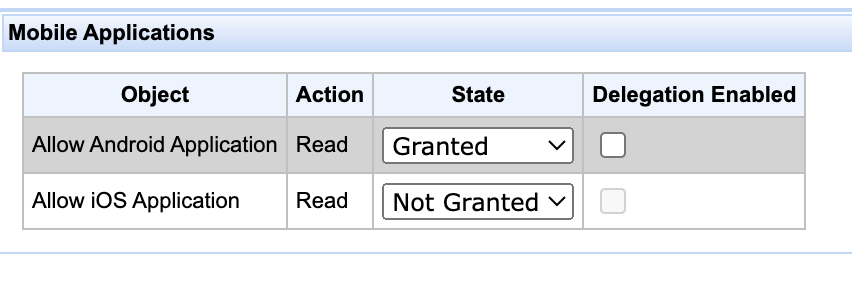
Also role Android driver is assigned automatically when create a new driver with login credentials through Manage Drivers.
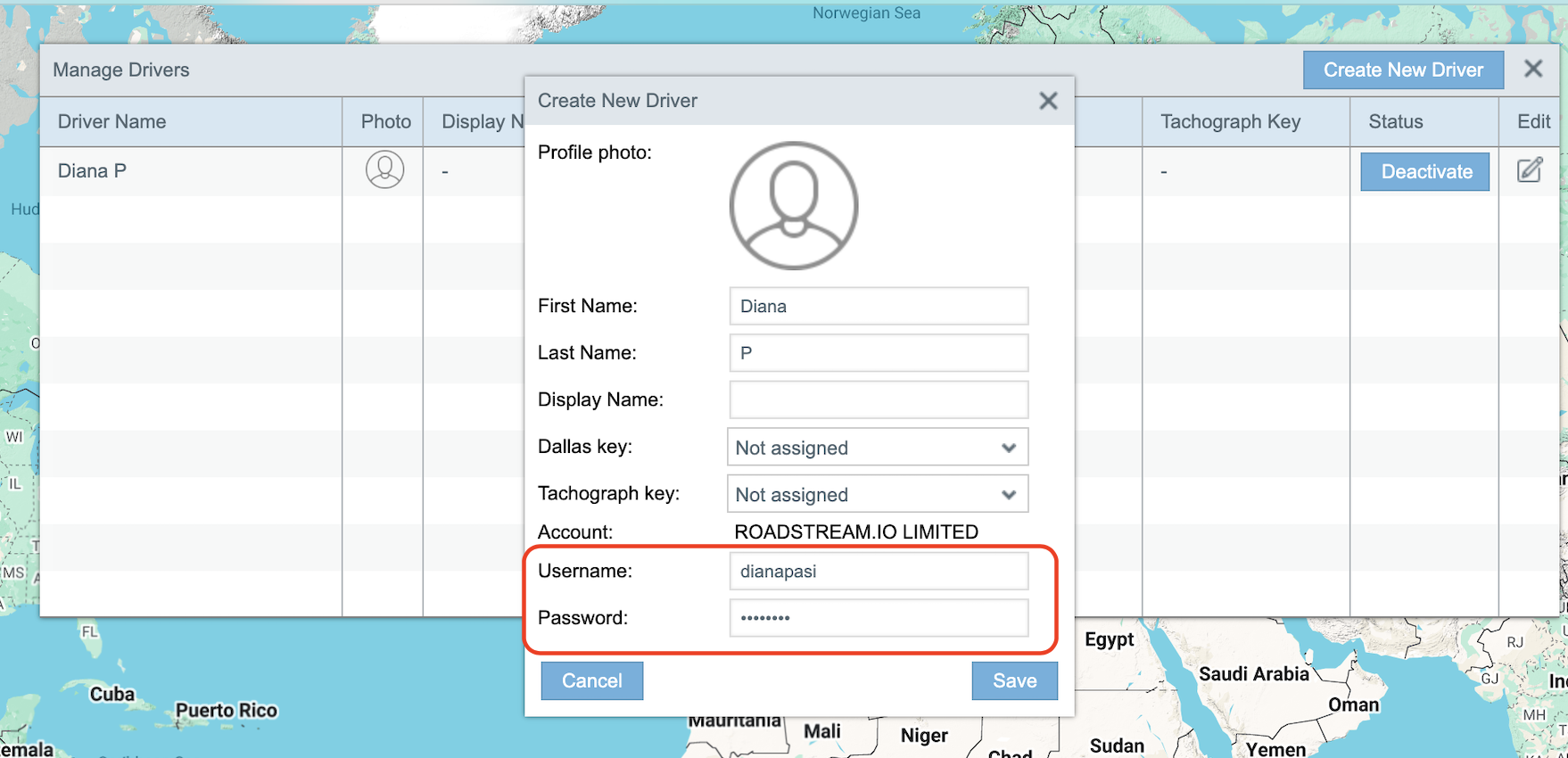
Open Manage users and make sure that proper mobile application is granted as well.
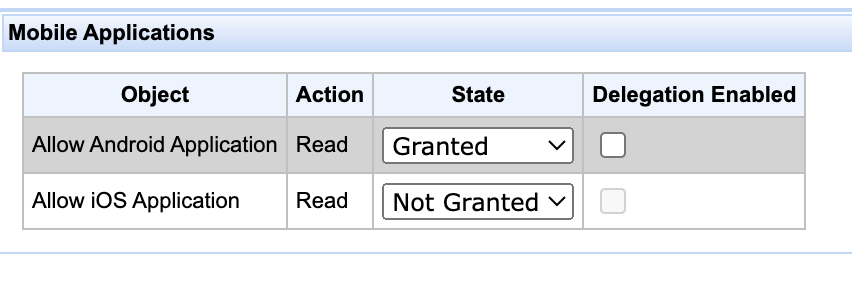
User who has access to Defect report and Tracking in Mobile app
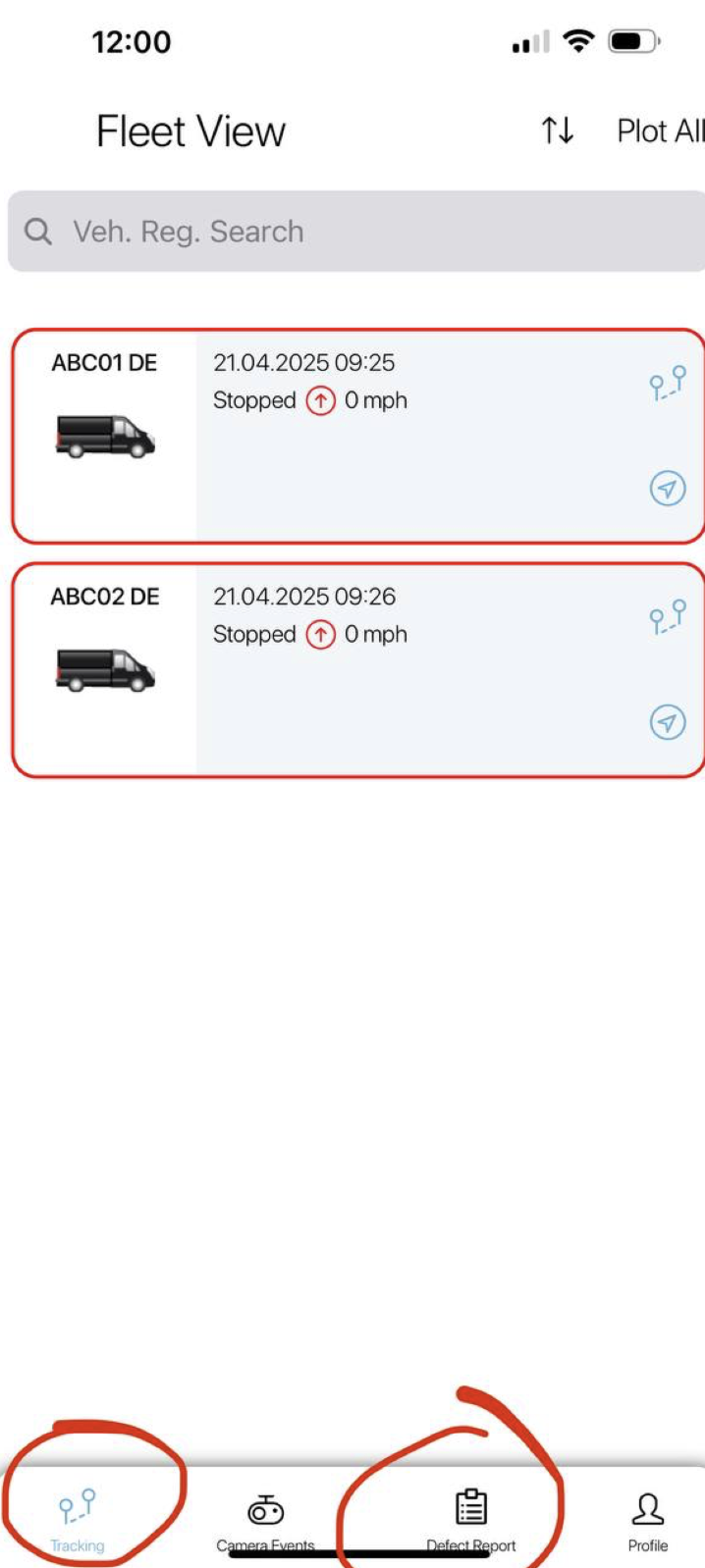
Open Manage users and when create a new user/driver or editing an existing one,select checkbox “Is Driver“ and make sure ROLE_USER is selected in Access Level dropdown.
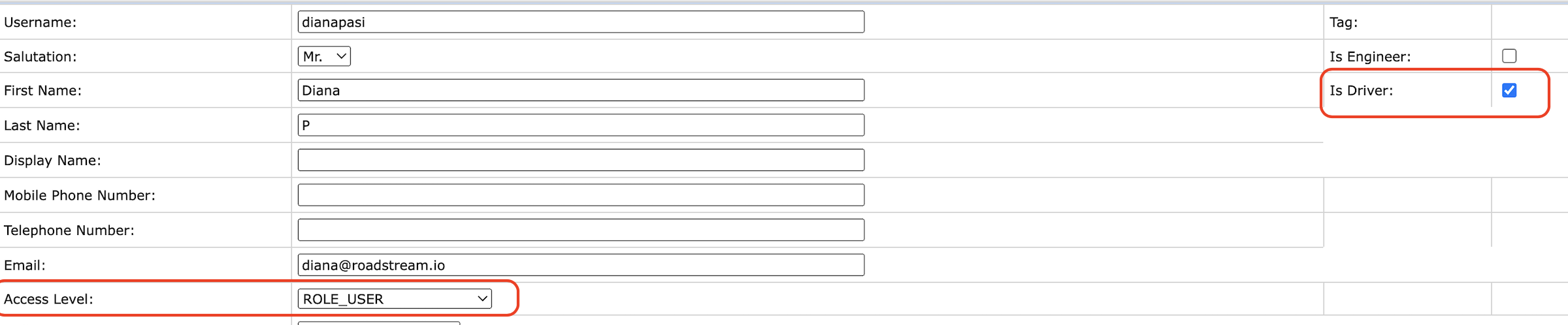
Also check that mobile application is granted as well
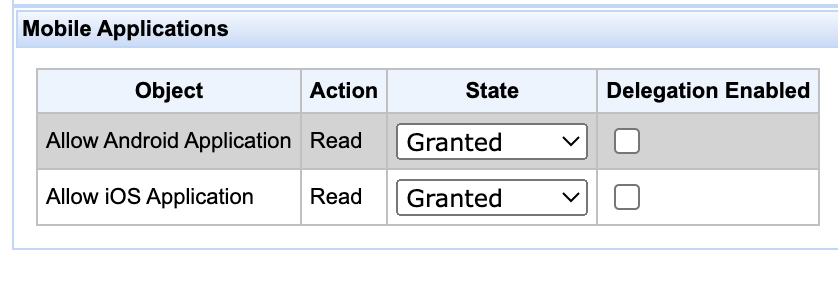
How to grand access to Vehicle Checks in web
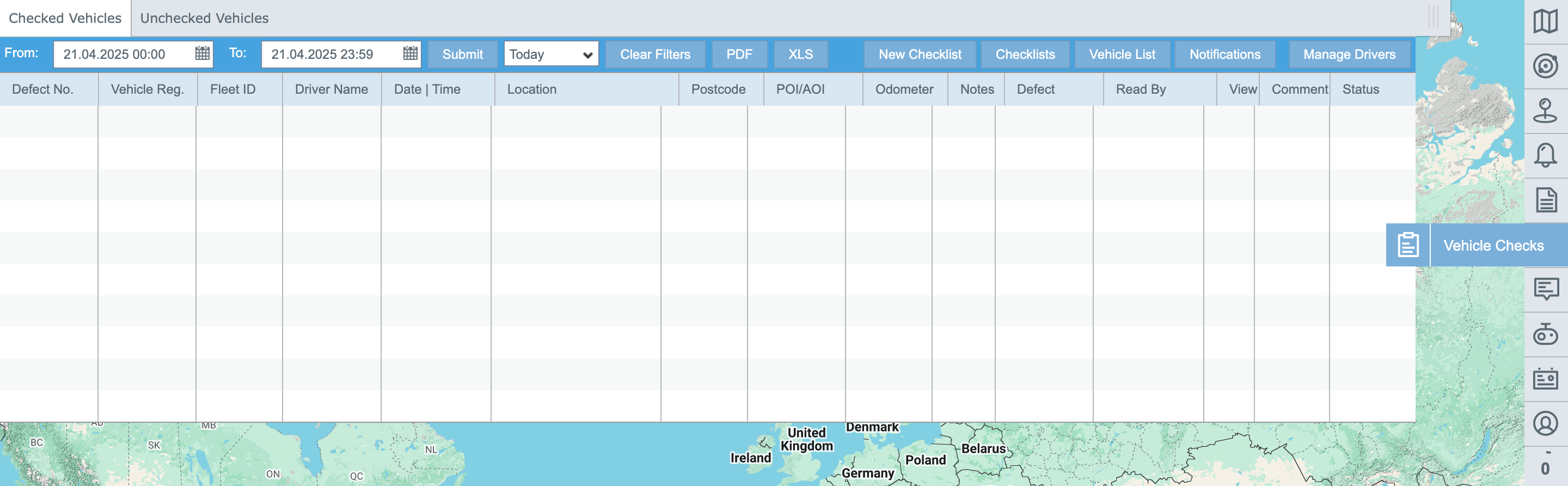
Open Manage users and when create a new user or editing an existing one, select Granted for Vehicle Defect Report in section Report Permissions JSF.