How to request a video in mobile app
Select a vehicle in Fleet View and click on the journey icon.
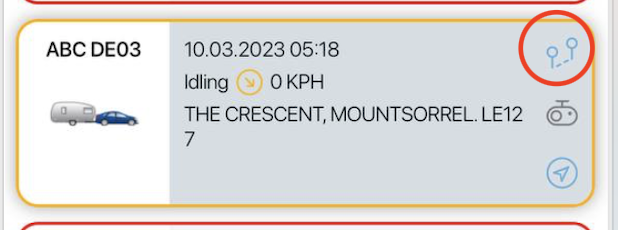
In the Calendar, select a date. Green dots under the date mean that there are journeys on those days.

Select journey to view journey details.
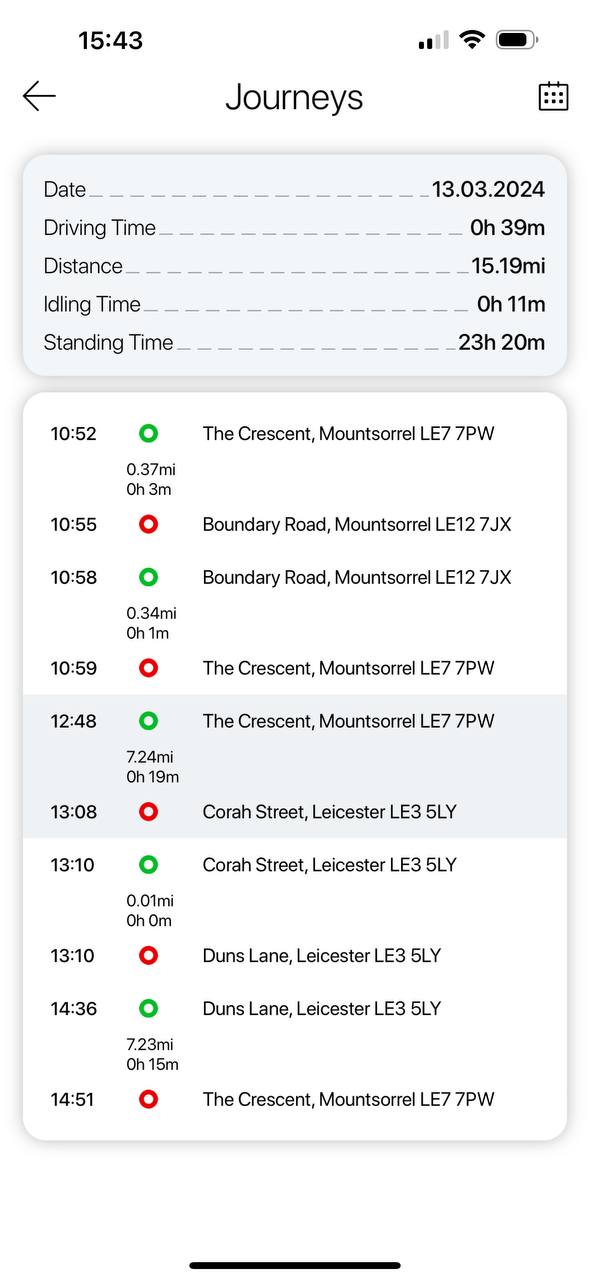
Click on green play icon in Journey details
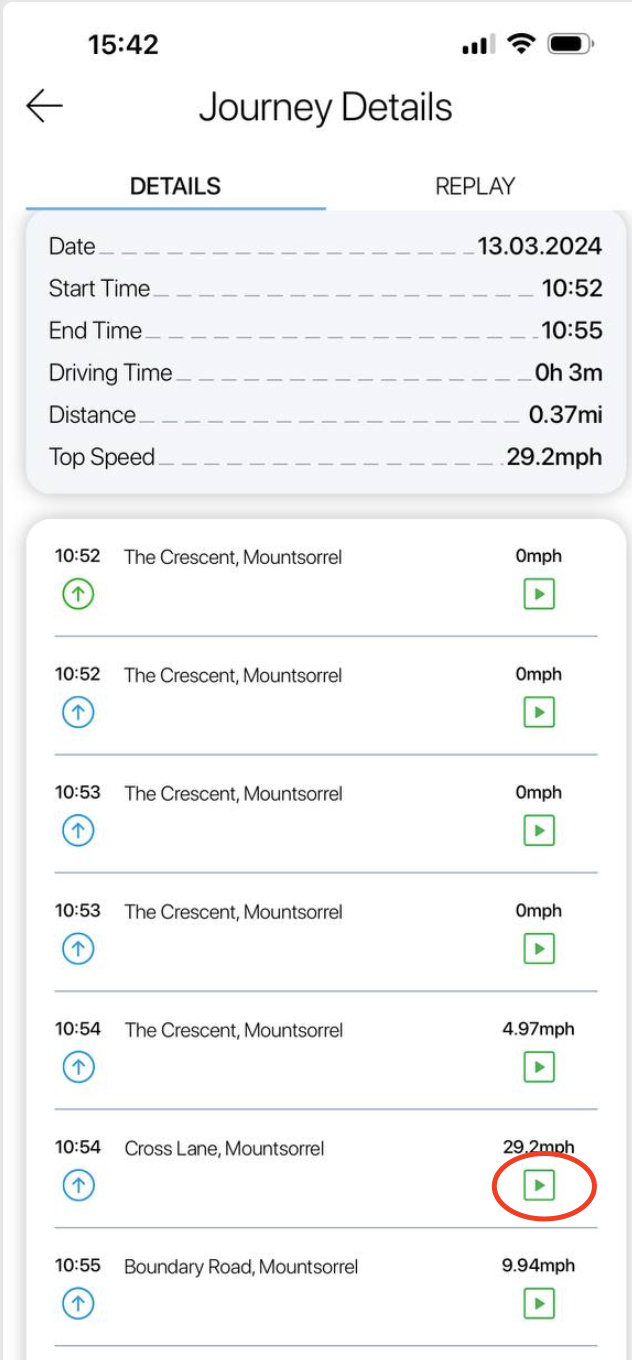
Select camera(s) and click Confirm
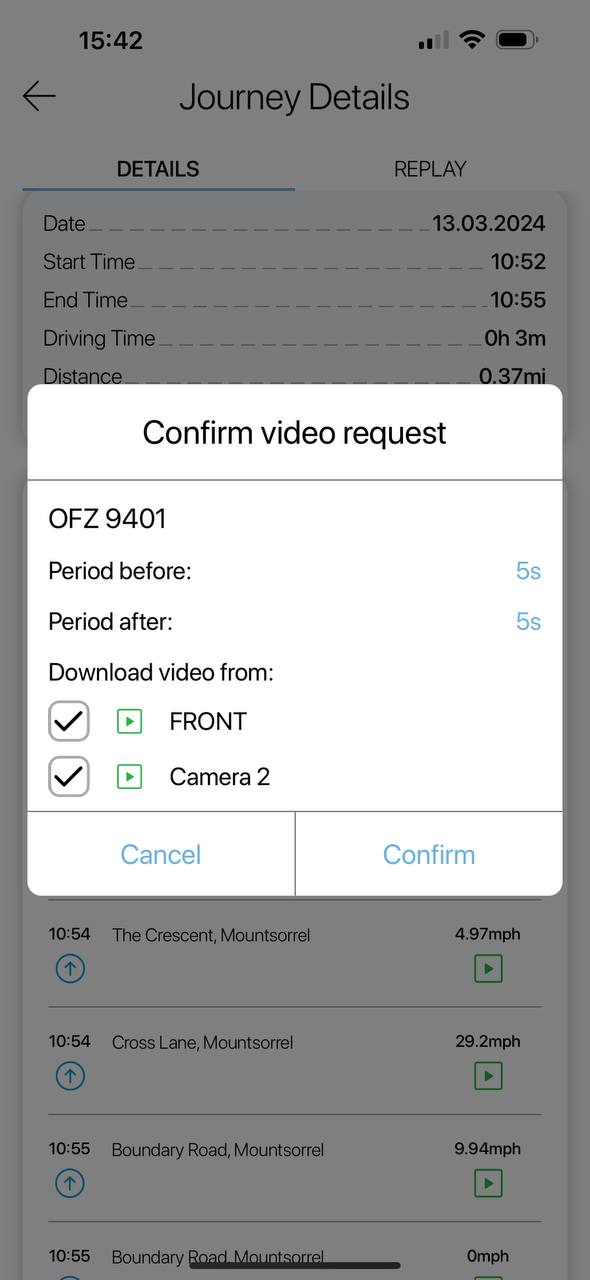
In confirmation window click OK.
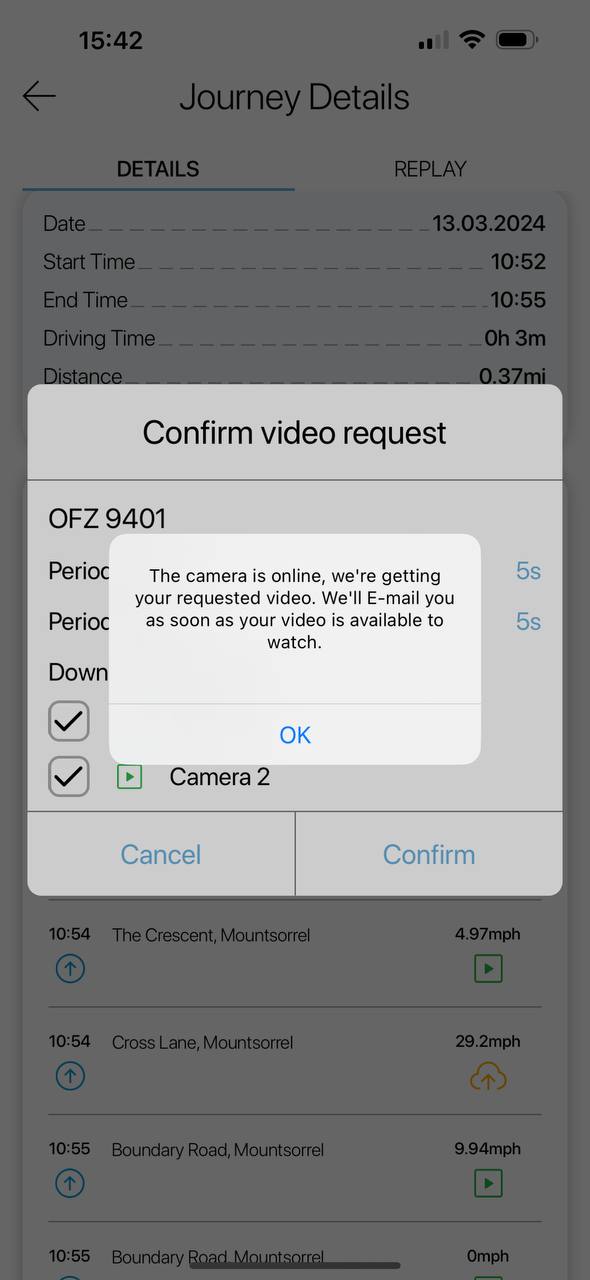
Find your requested video in Camera Events tab.
