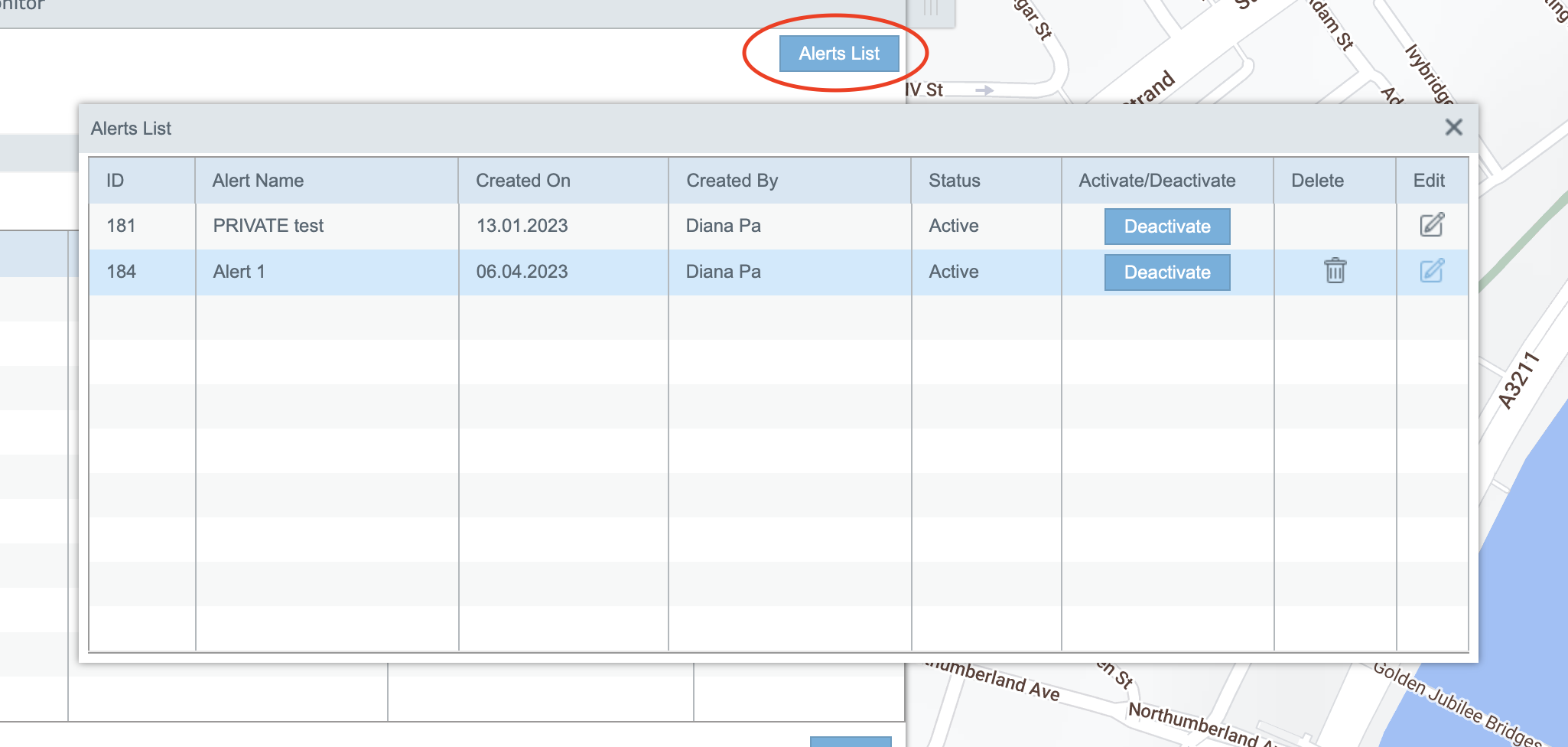Geo-fence Alert
Tracker system can send an email alert whenever one of your vehicles enters or leaves the area (POI/AOI).
To create Geo-fence Alert:
Open Geo zones
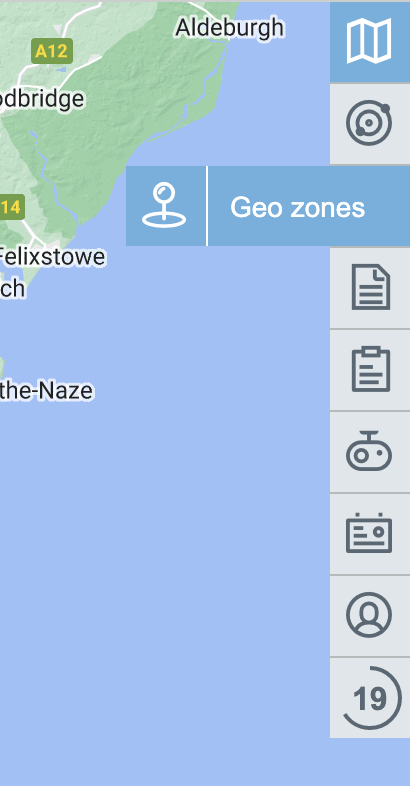
2. Click on tab Geo-fence Alert
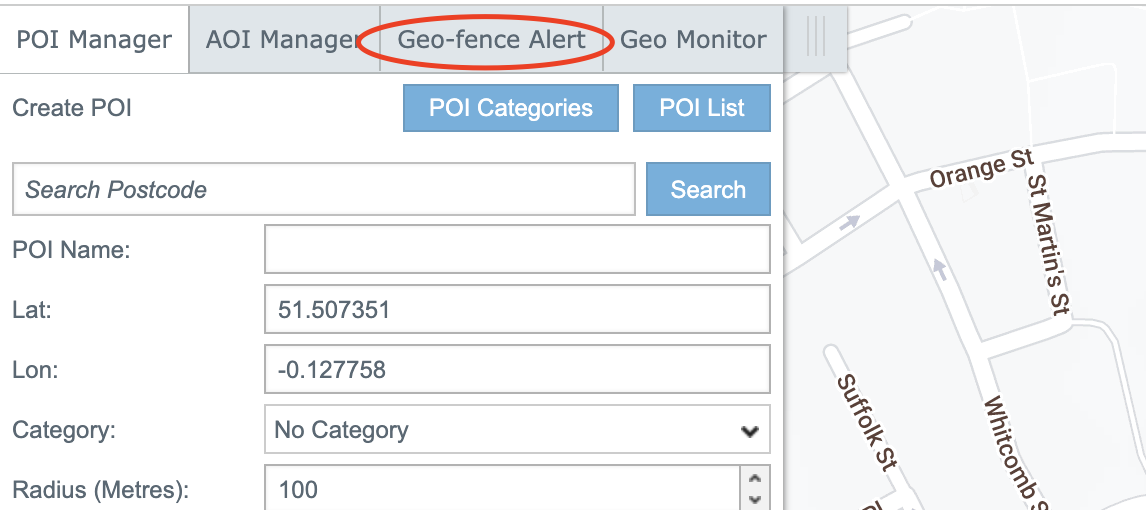
3. Enter Alert Name
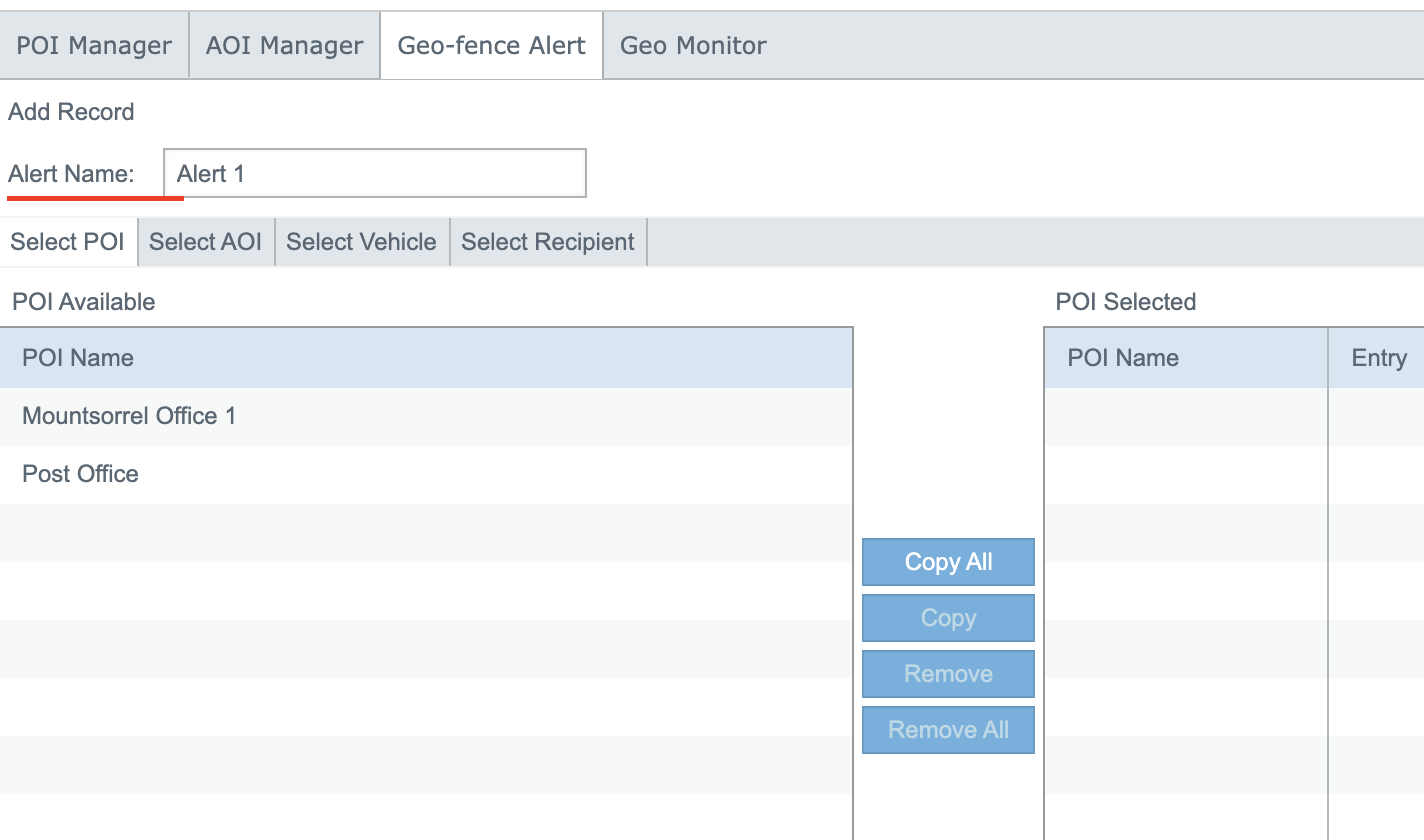
4. Select POI(s) on the tab “Select POI“ and click button Copy. (If you need only AOI Alert miss this step and go to step 6.)
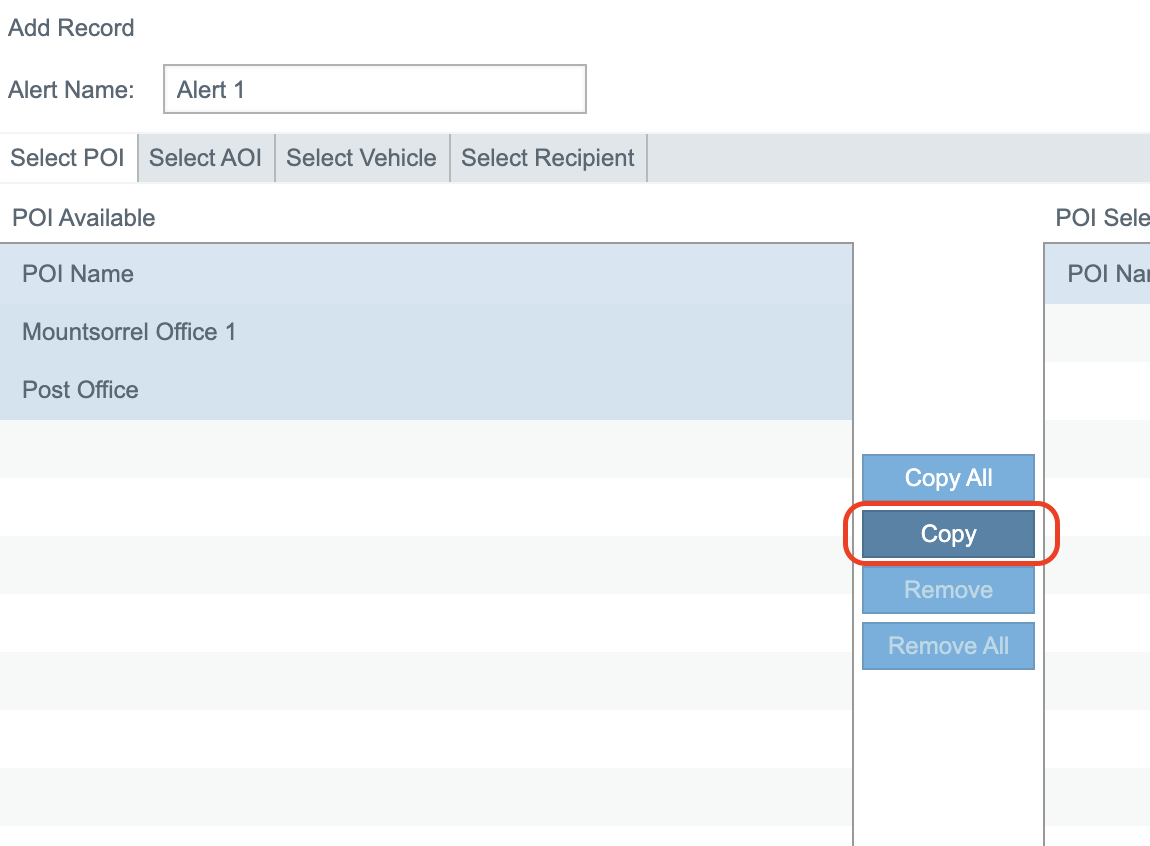
5. In the section “POI selected” check chekboxes “Entry / Exit“
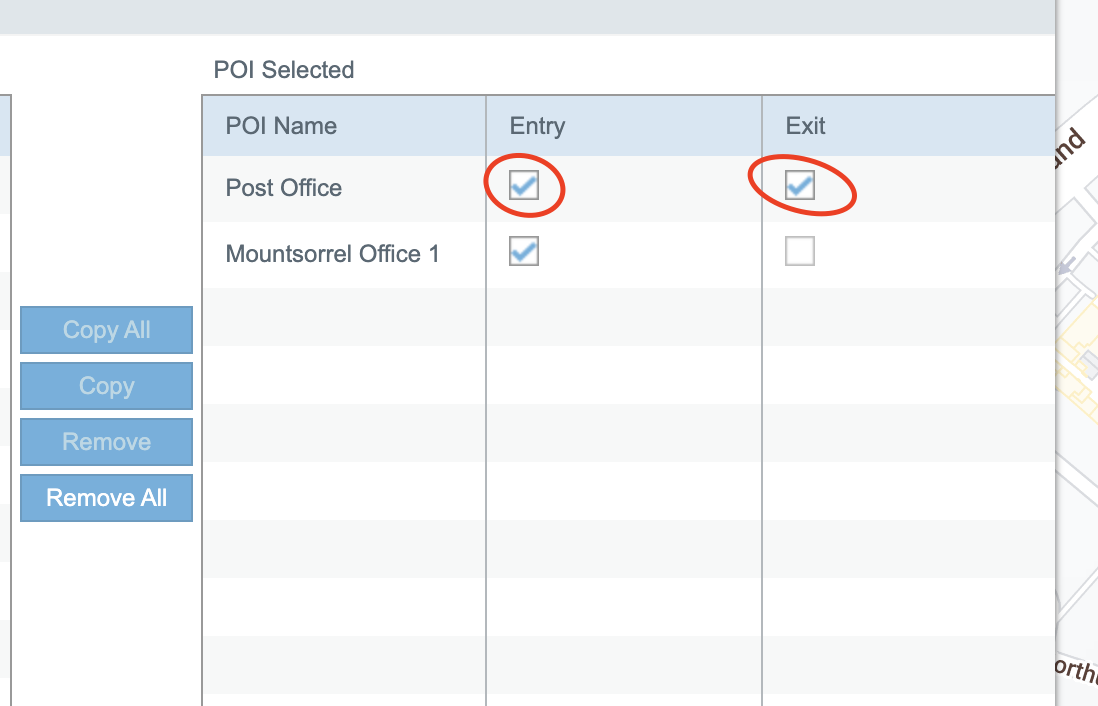
6. Click on “Select AOI“ tab. (You can miss this step if you just need POI Alert.)
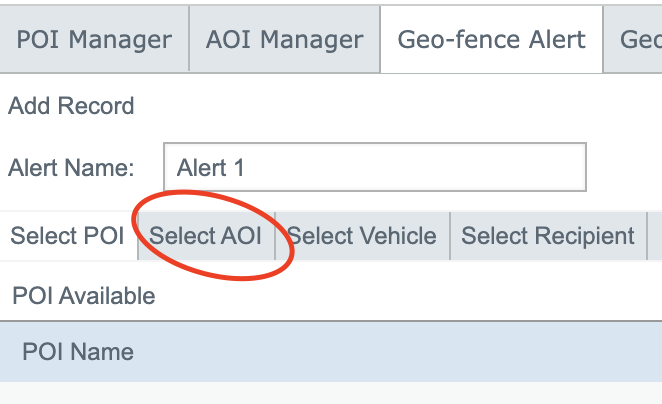
7. Select AOI in the section “AOI Available“ and click Copy button.
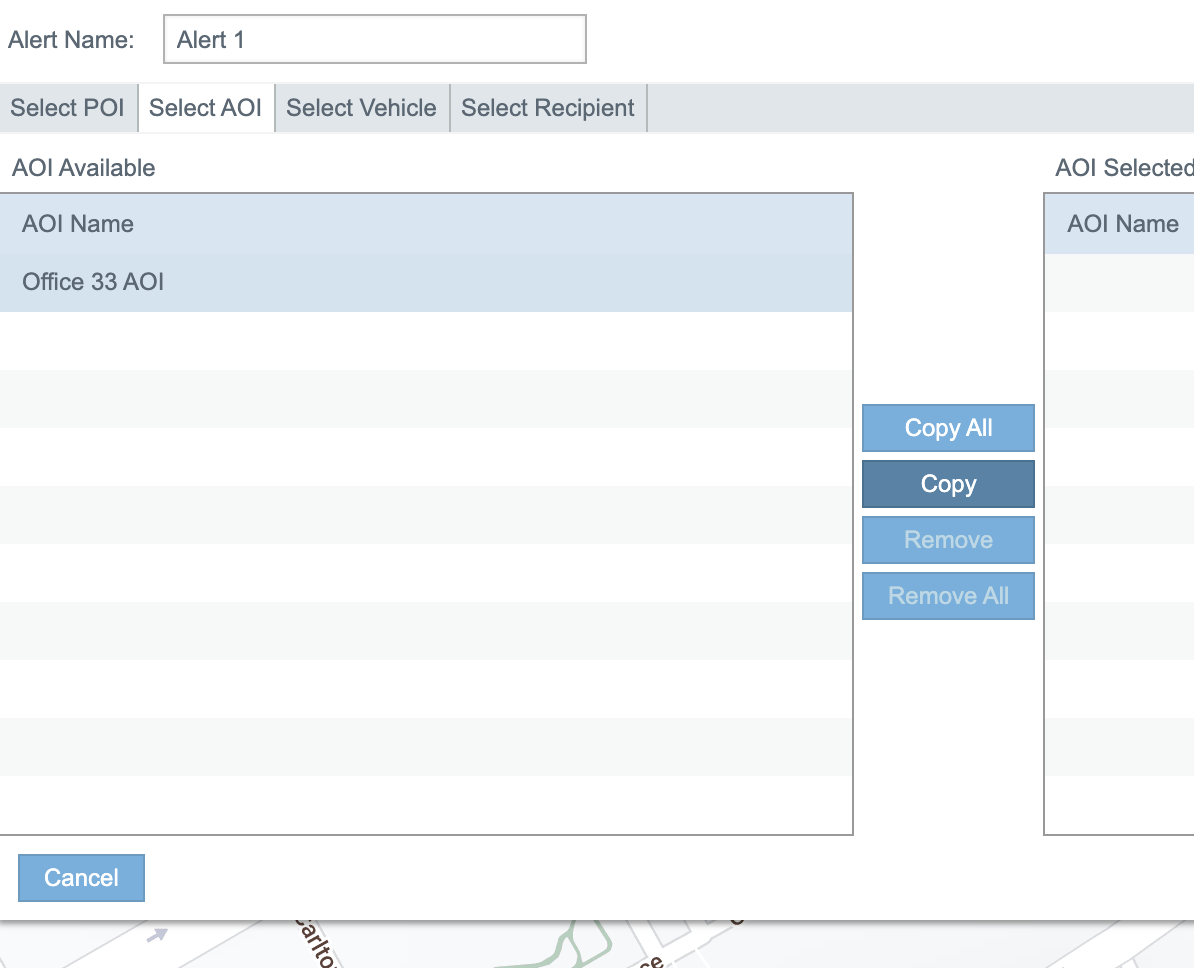
8. In the section “AOI selected” check chekboxes “Entry / Exit“
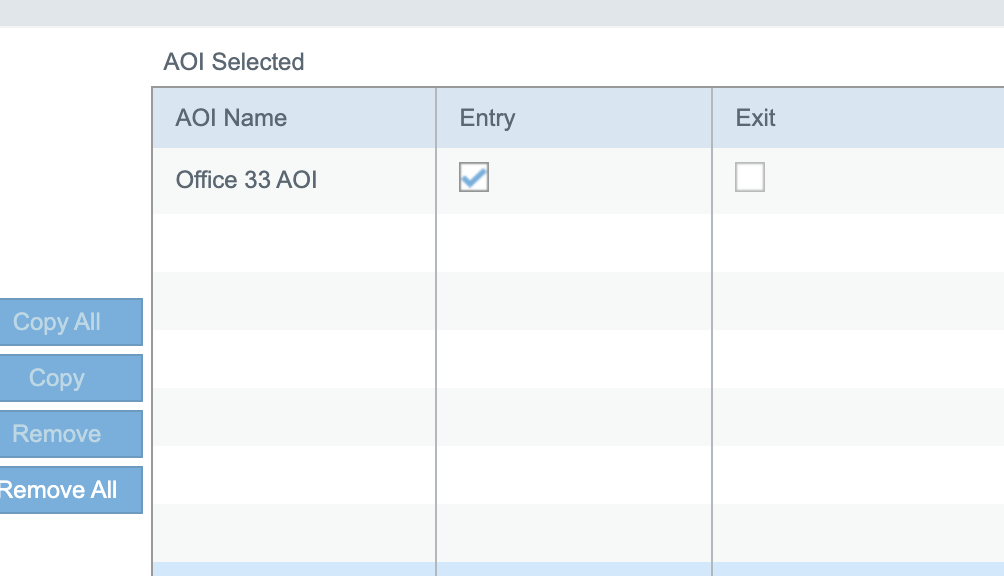
9. Click on tab “Select Vehicle“.
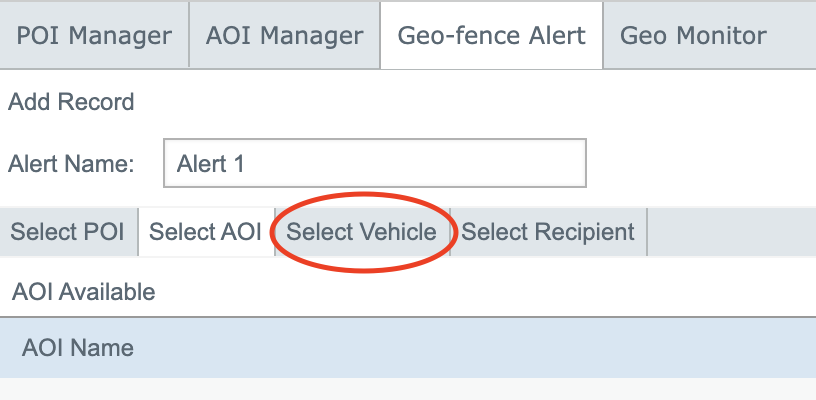
10. Select vehcile and click Copy button
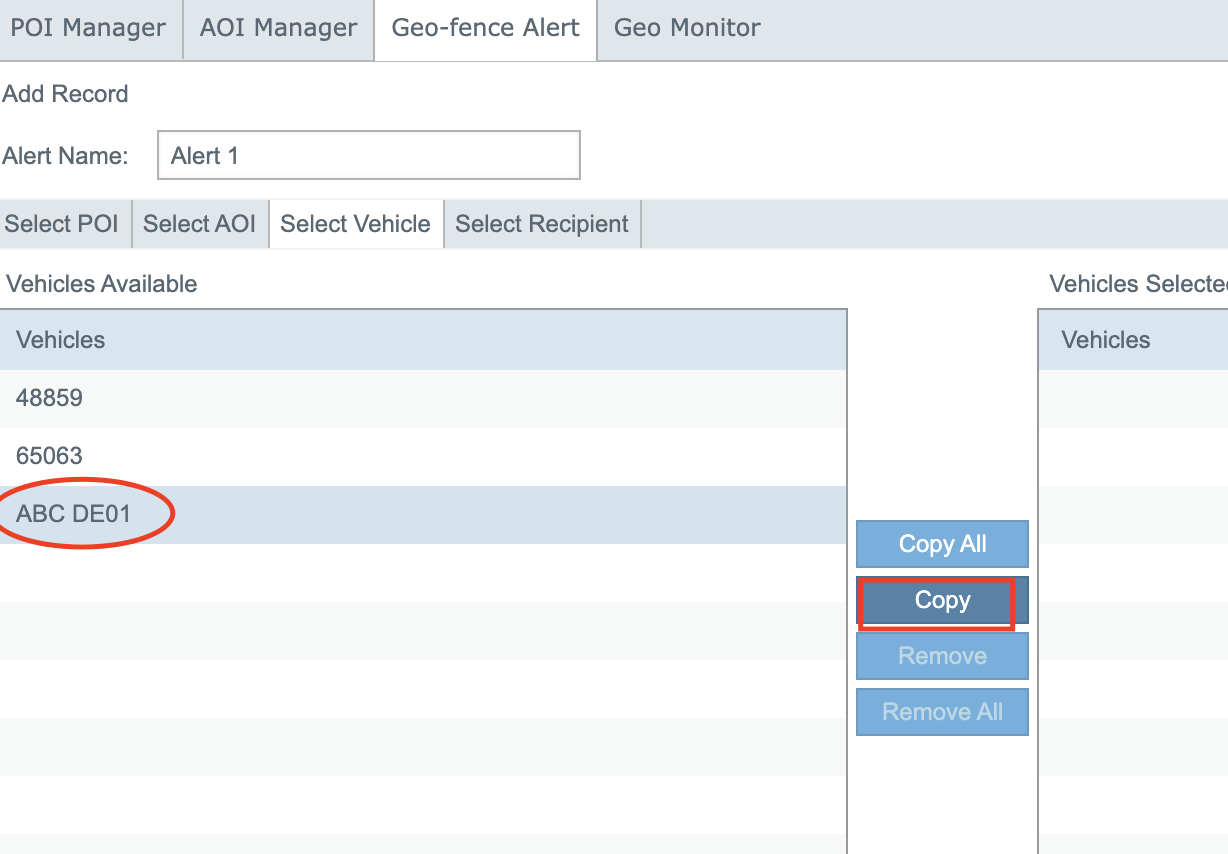
11. Click on tab “Select Recipient“
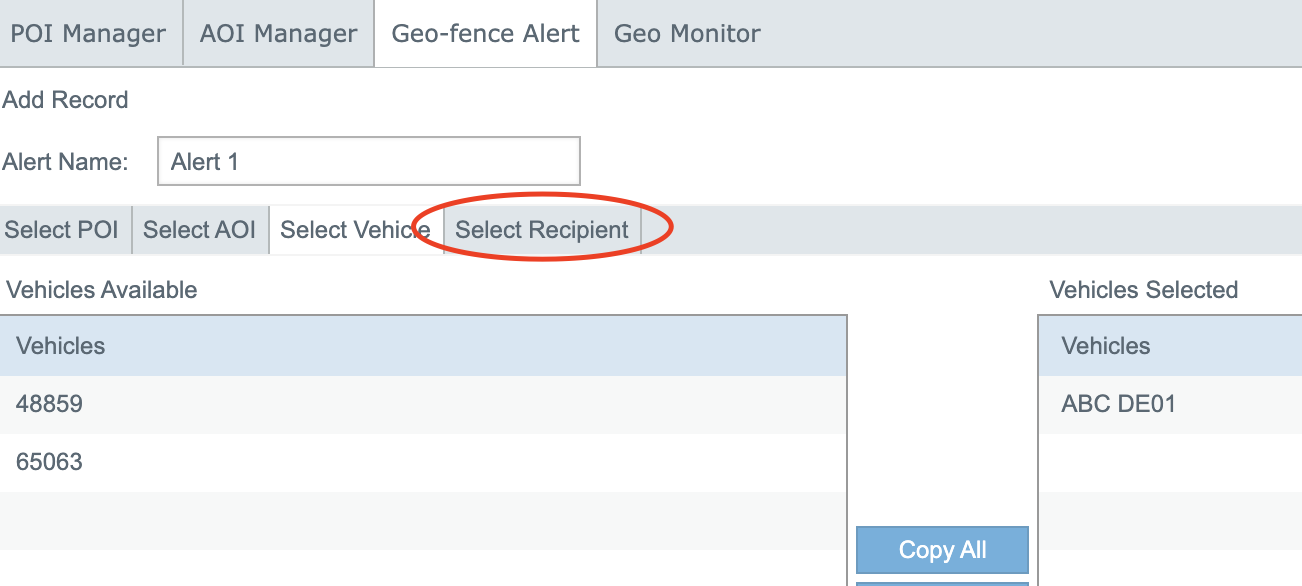
12. By default, checbox "Send Alert to Selt" is selected. You will receive Alerts via the email you provided when create the user. Or you can add other email, click button "Add Recipient".
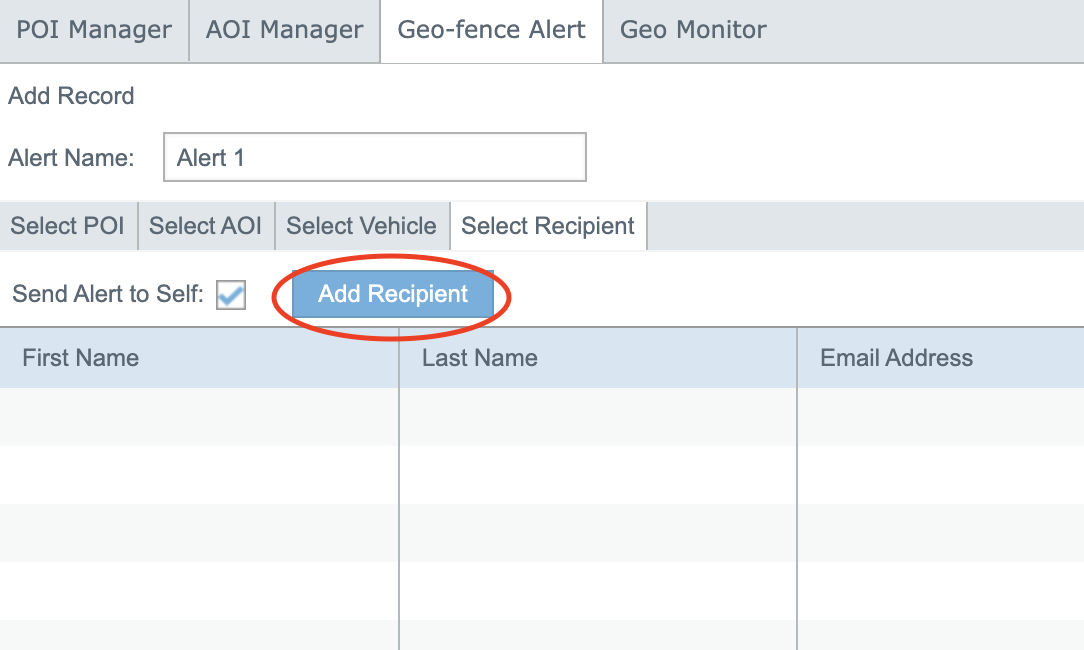
13. Enter First Name, Last Name and Email Address. Select checkbox “EMAIL“. Click Save.
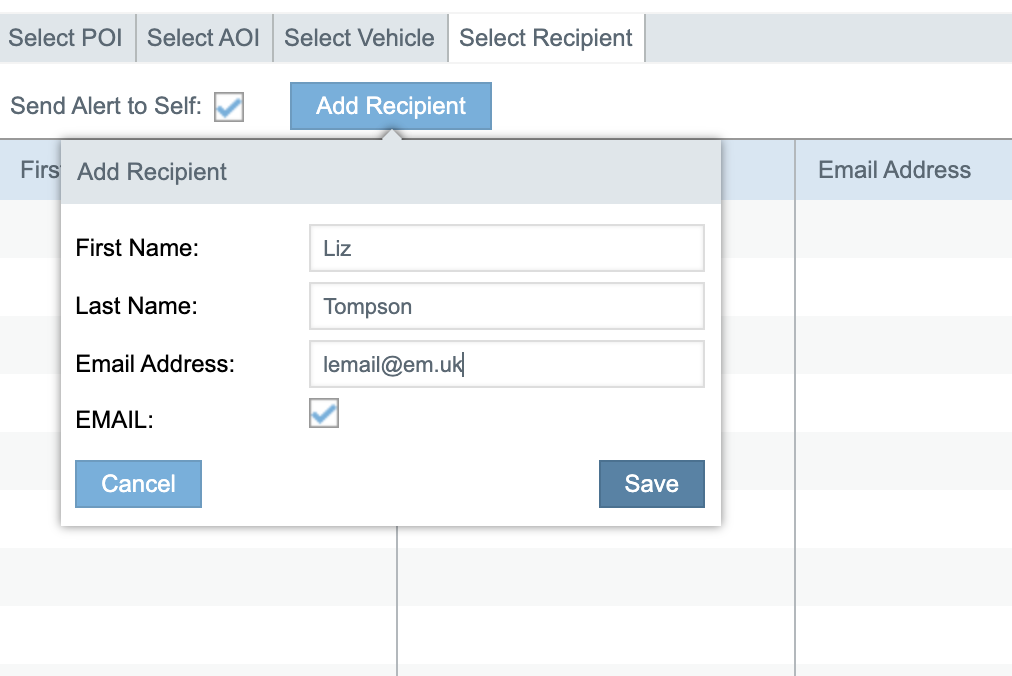
14. Click Save button on the main window
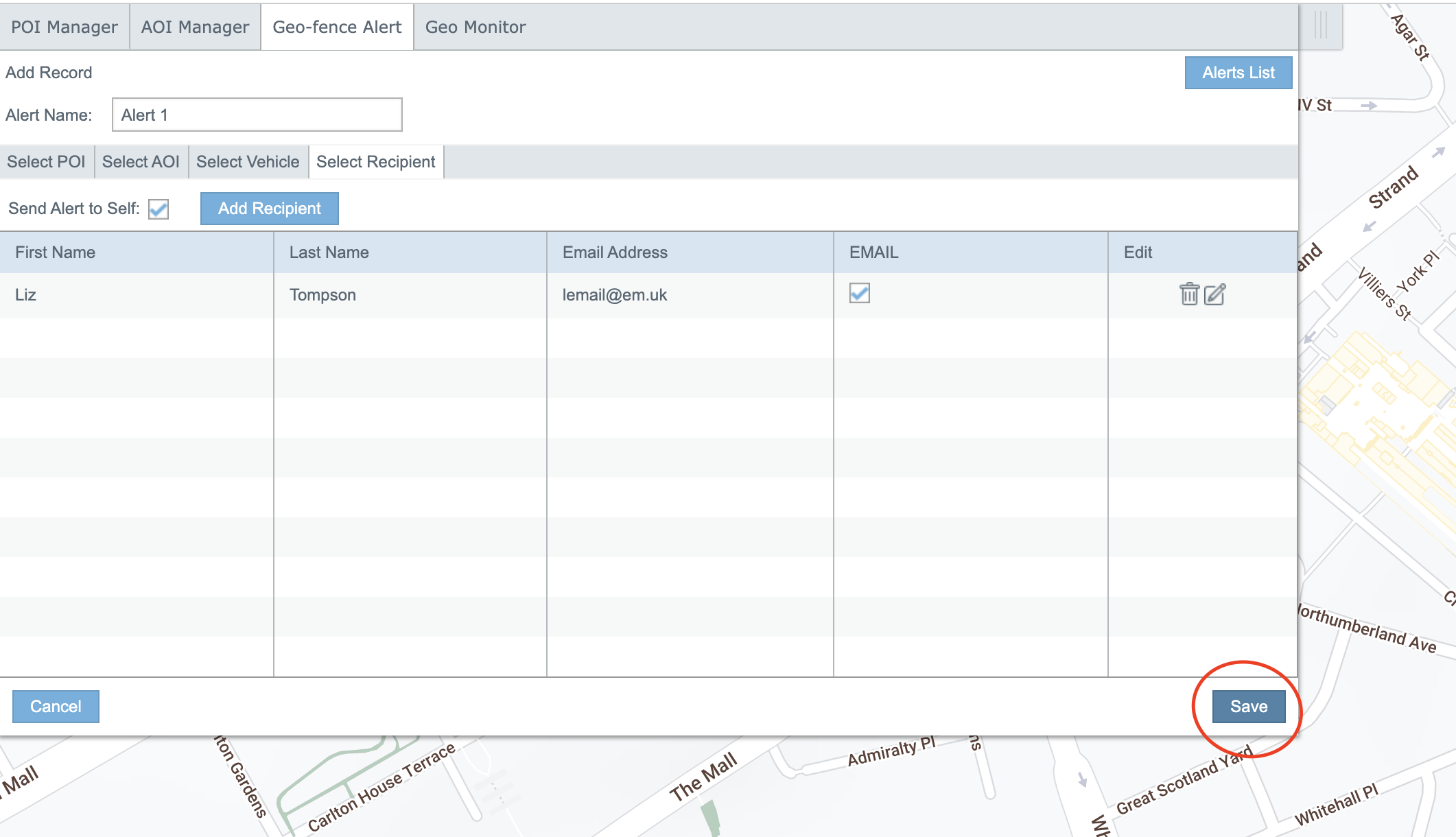
15. Click Ok in confirmation window.
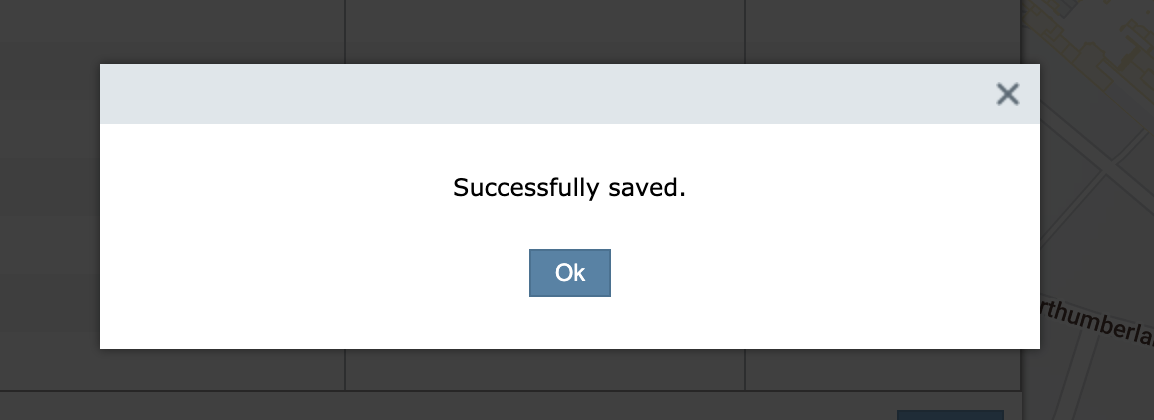
16. You can Edit / Delete alert in Alerts List.