How to create a new checklist for Defect report
Open Vehicle Checks
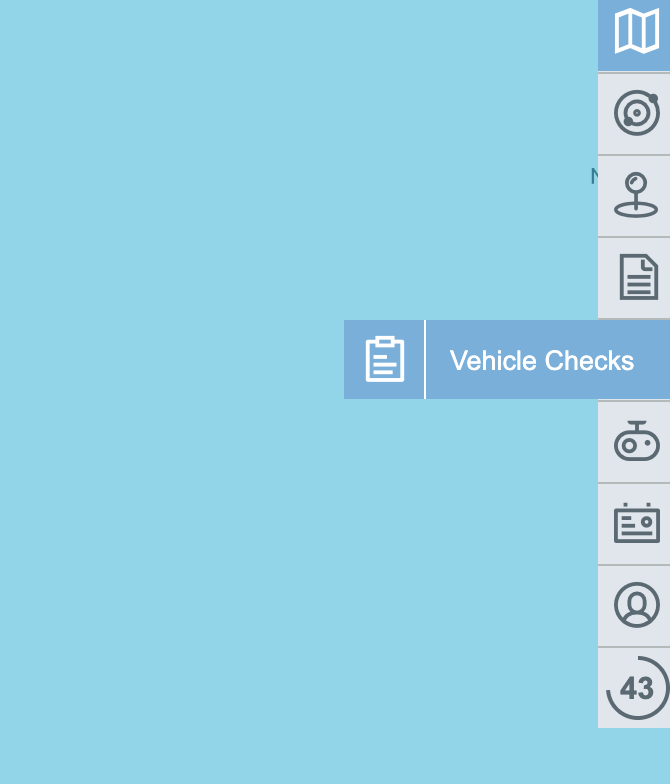
Tap on button “New Checklist“

Enter Checklist Name
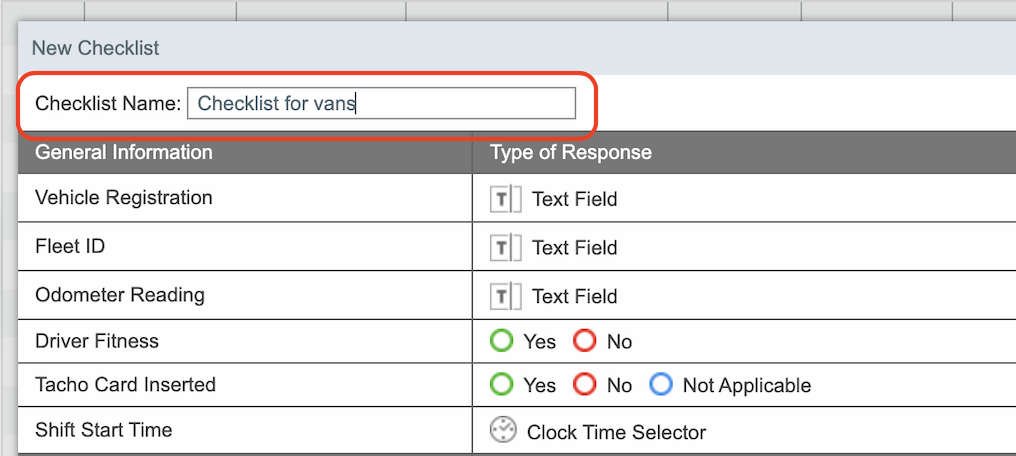
For each item of Daily Checks you can choose the Type of Response
There are three options:
Yes, No
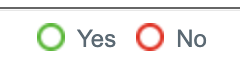
Yes, No, Not Applicable

Checked - No Defect(s), Checked - Minor Defect(s), Checked

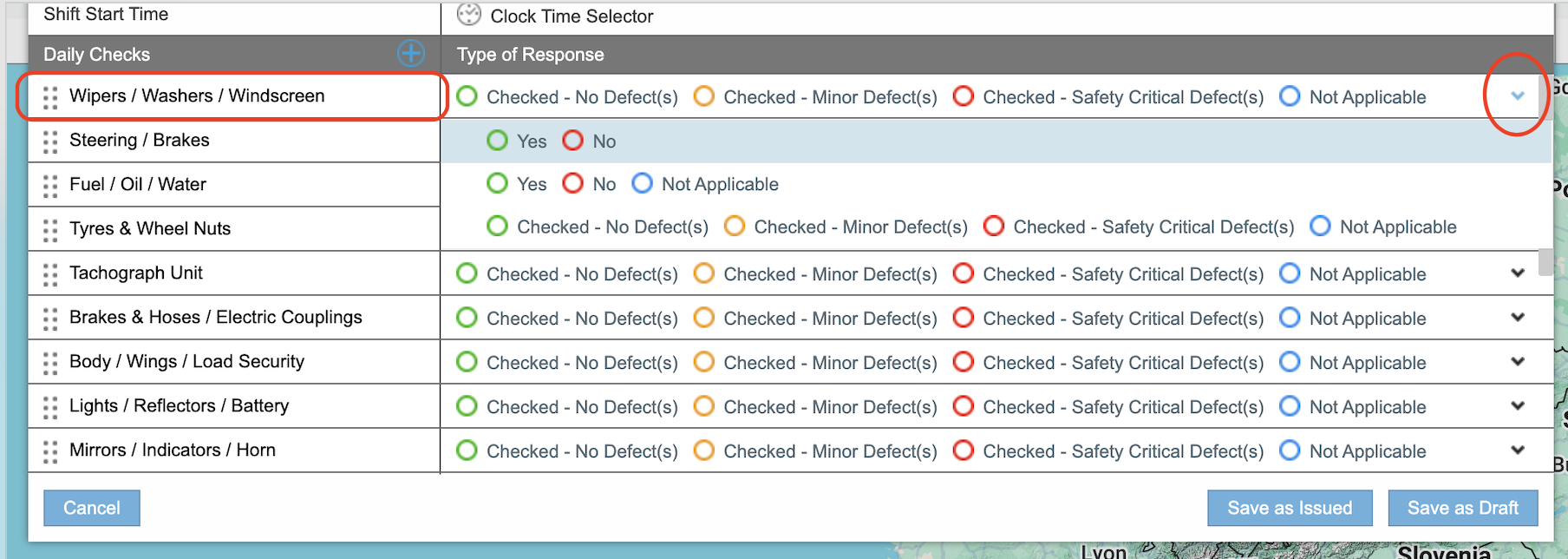
You can add any New item for daily checks by tapping on + icon
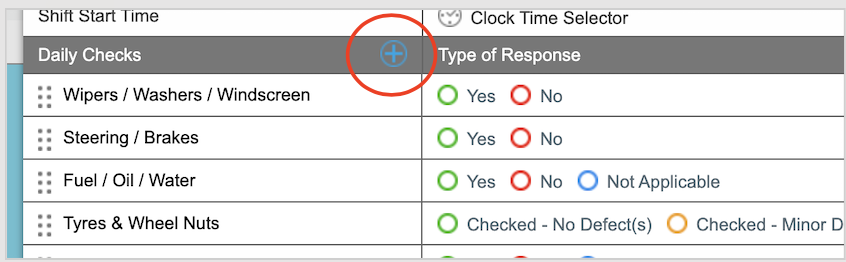
Click on New Item to rename it
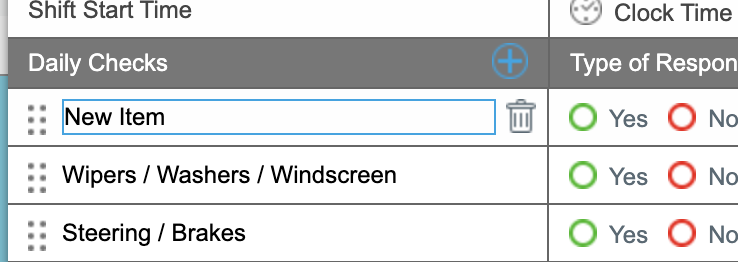
You can also remove any item from Daily Checks list by clicking on item and then click on basket icon.
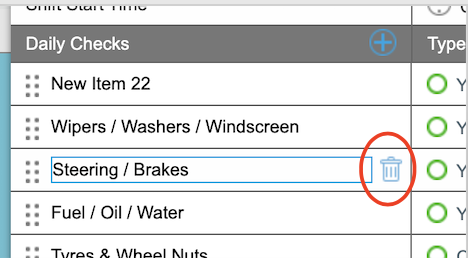
Save checklist. If save checklist as Draft (you can Edit or Copy it later ) or Save as Issued (this checklist will be available at once for Defect Report in mobile app.)
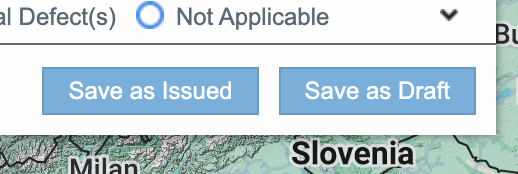
How to Edit or Duplicate exciting checklist
Open Checklists

Click Edit ot Duplicate icon.

