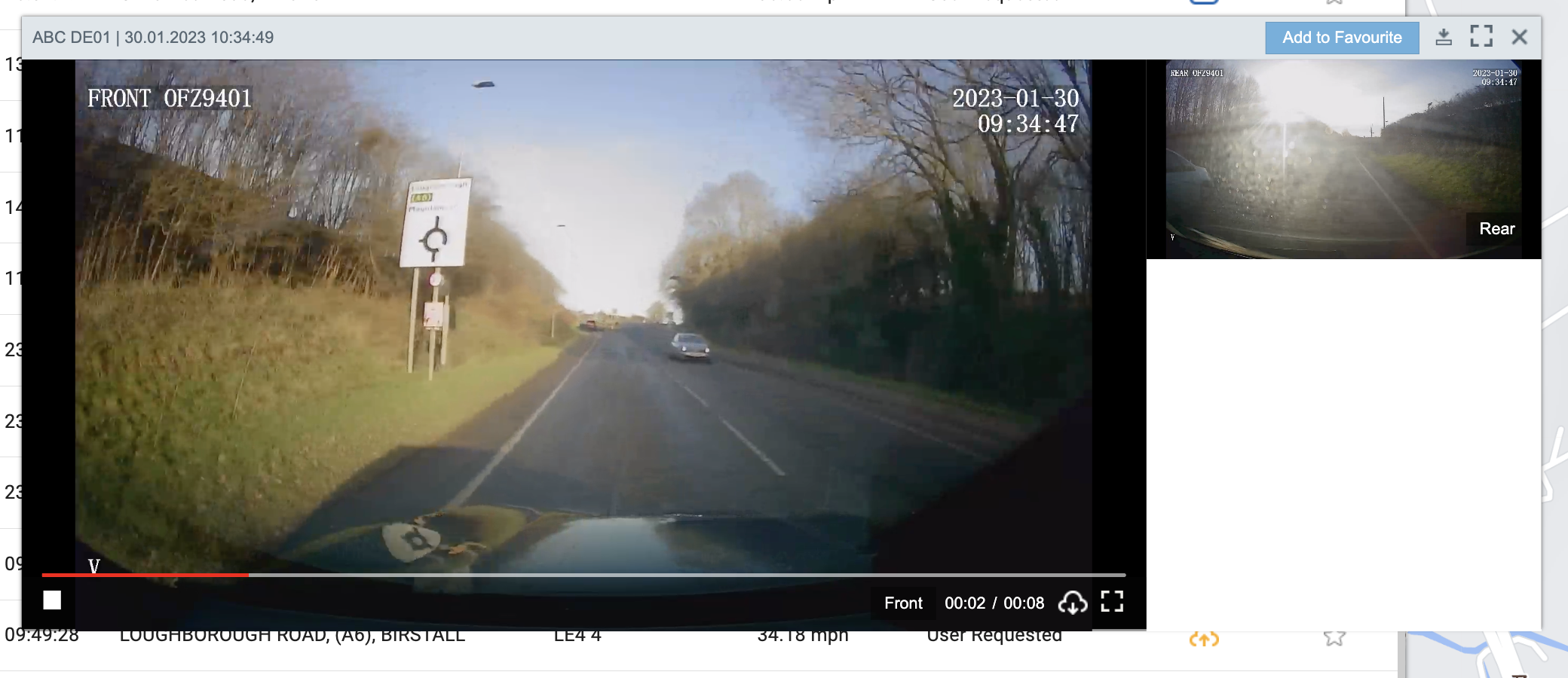How to request a video from the DVR
Click "Activity View" tab
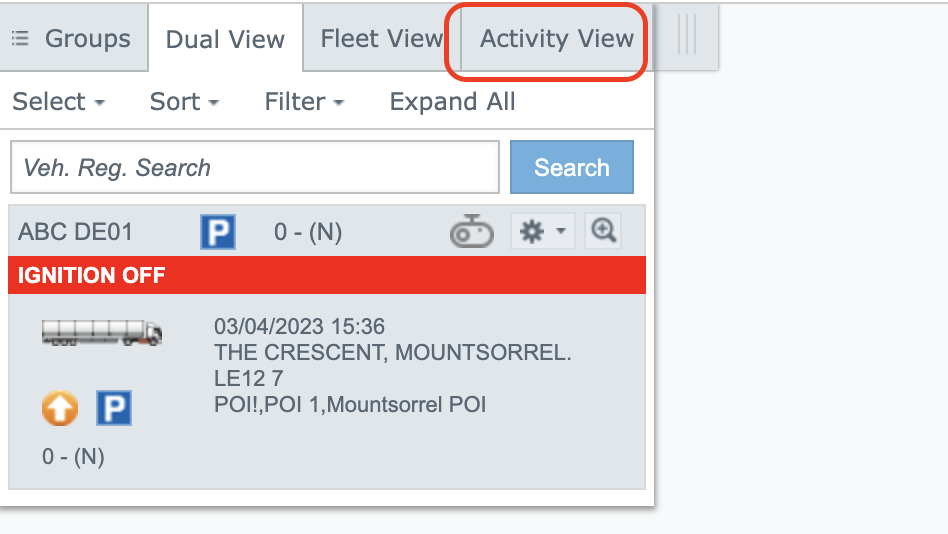
Select vehicle from the Left menu
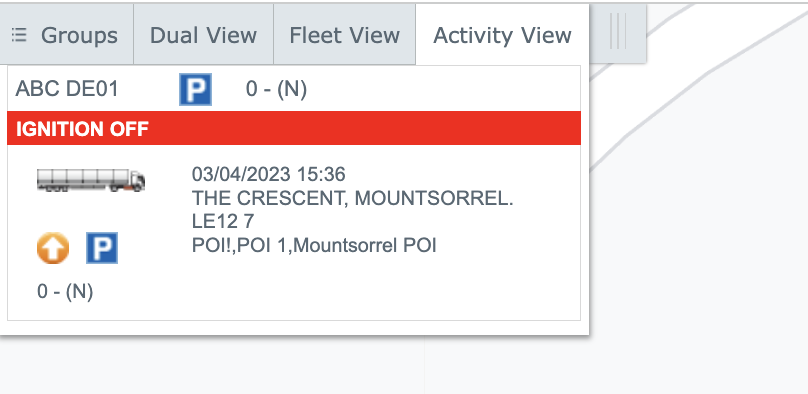
Select date if you need a data for the previous date.
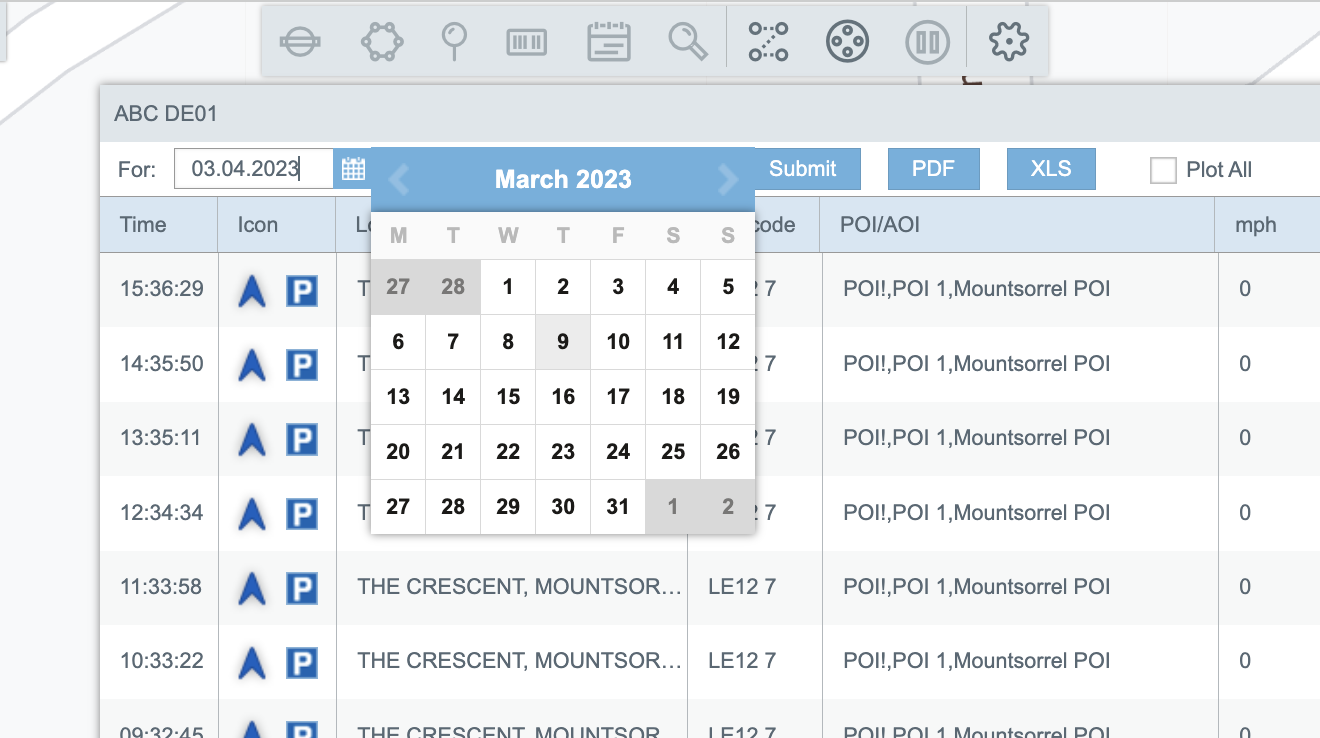
Click Submit button.
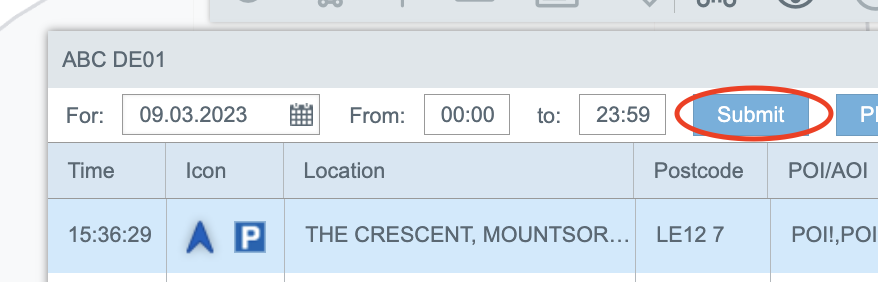
Click on green icon in the grid

Select time period before and after incident.
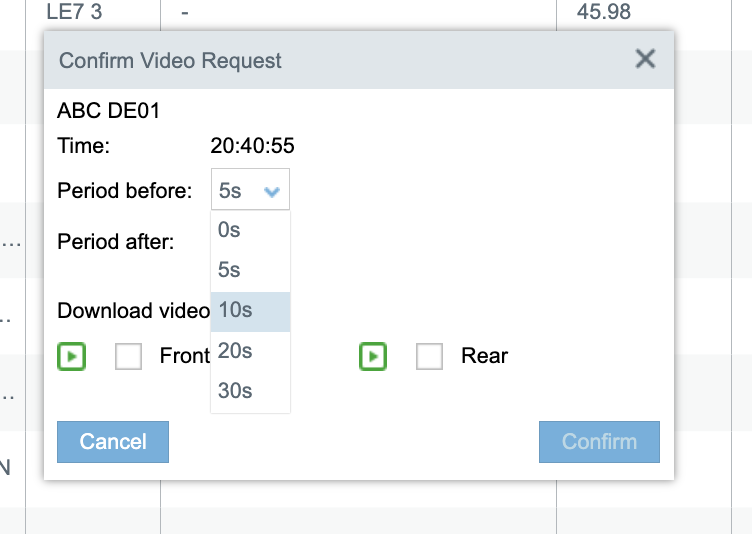
Select camera(s)
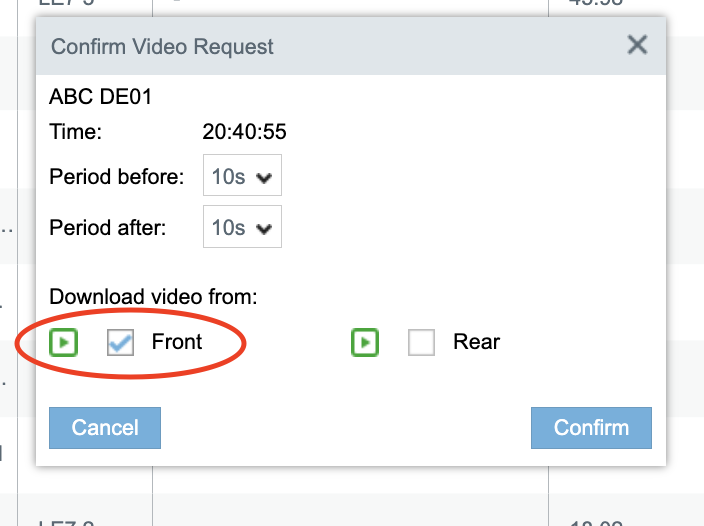
Click Confirm button.
Find requested video in the Camera Events module
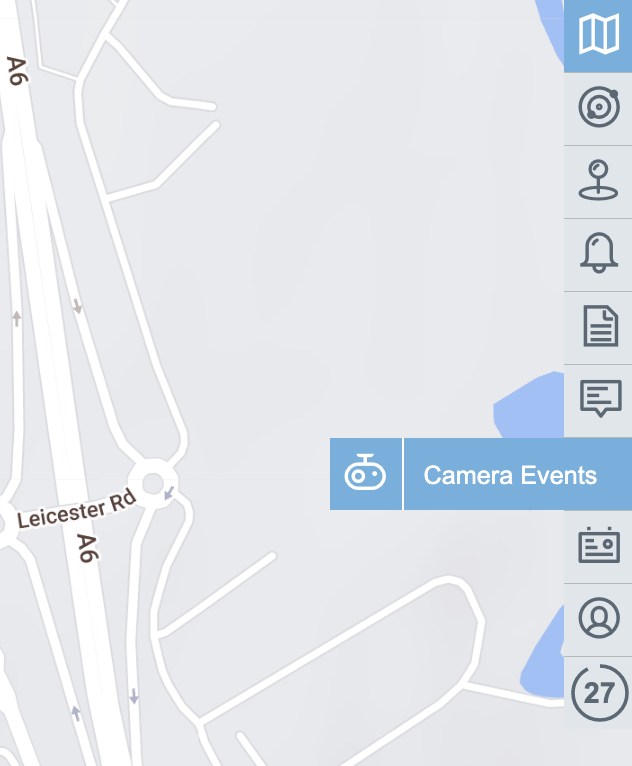
Click on blue icon (red dot means unwatched video)
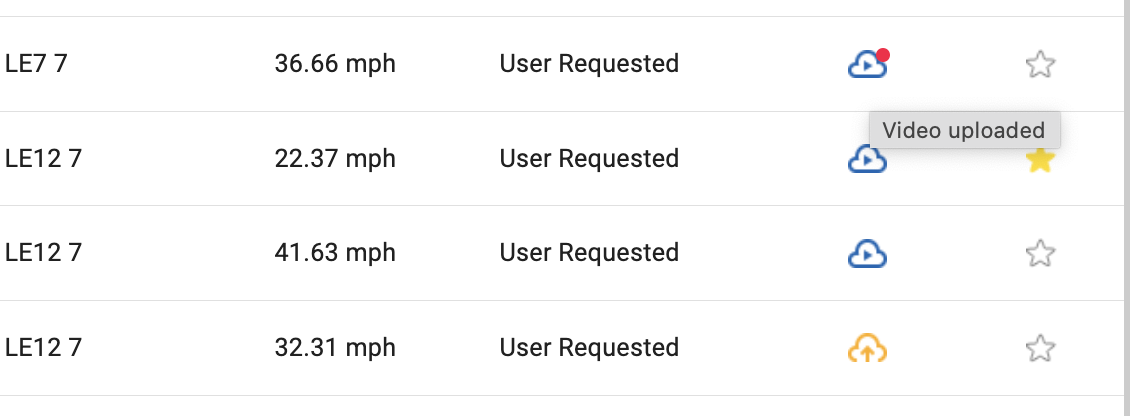
If click on small video on the right, this video will be main in the player.