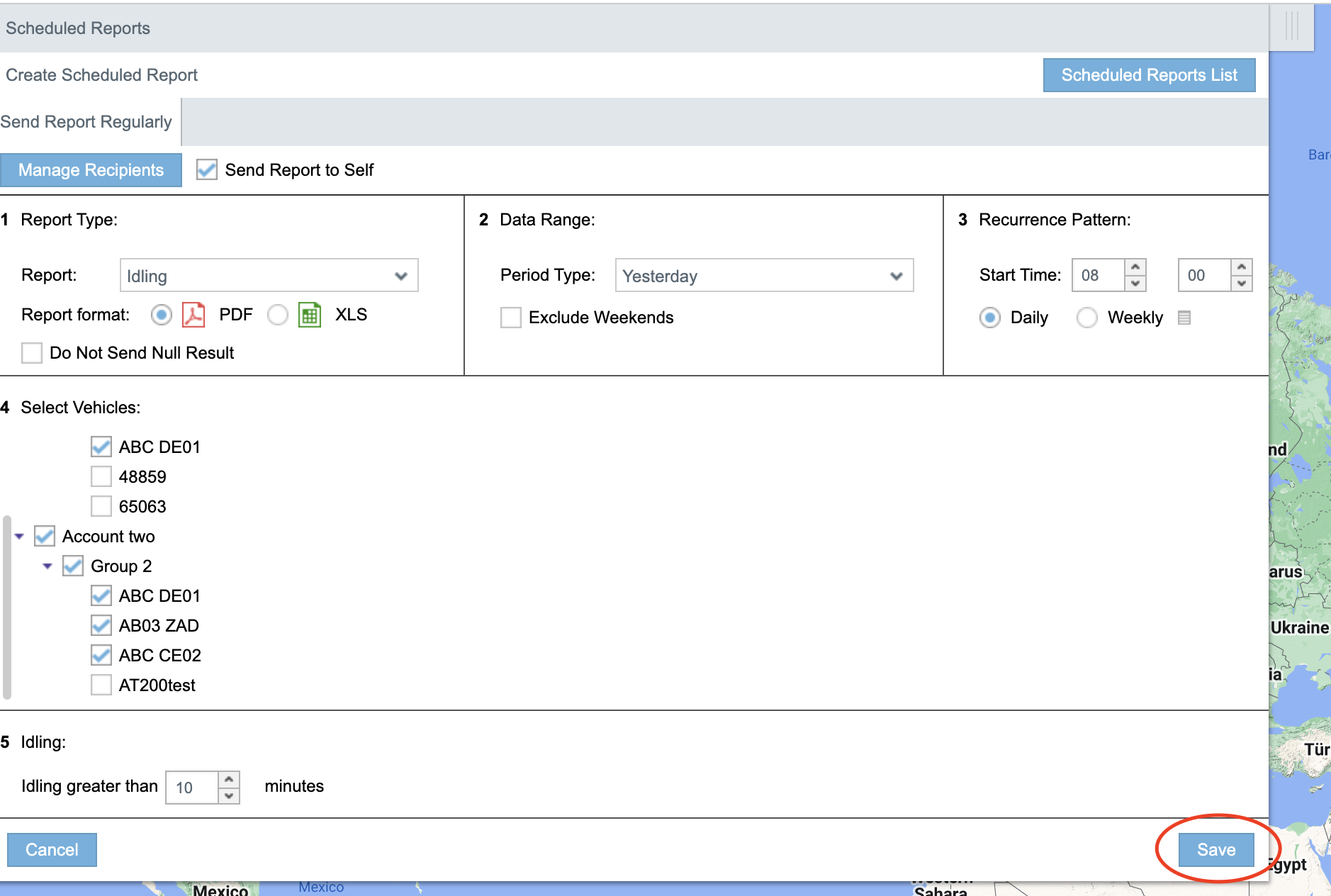How to schedule an Idling report
Go to menu Reports → Email Reports
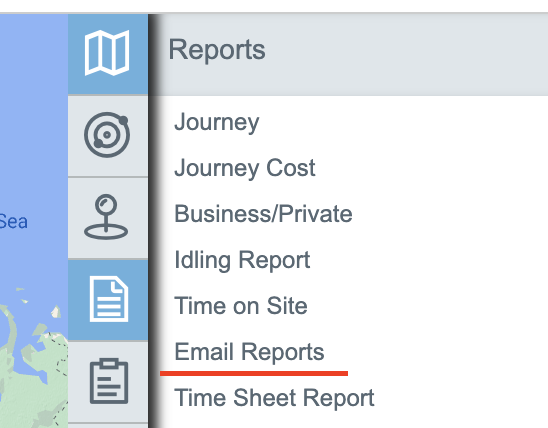
Select report: Idling
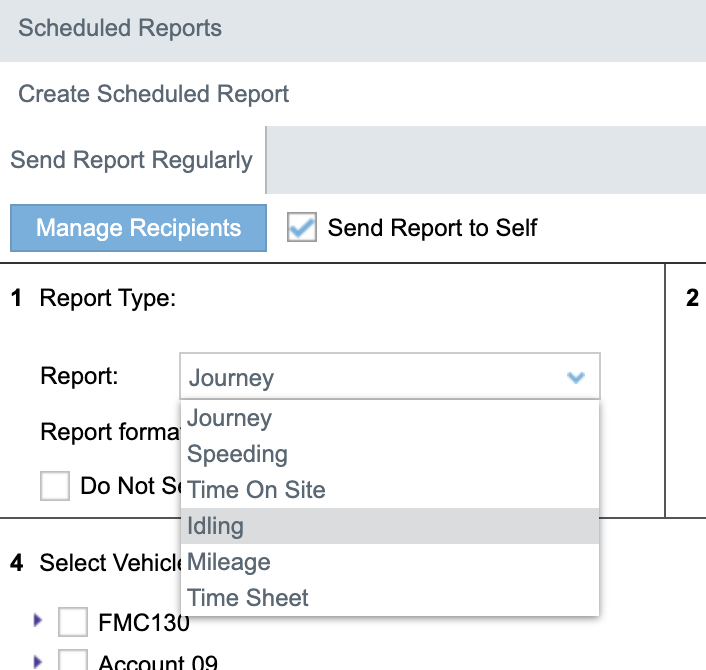
Select data range
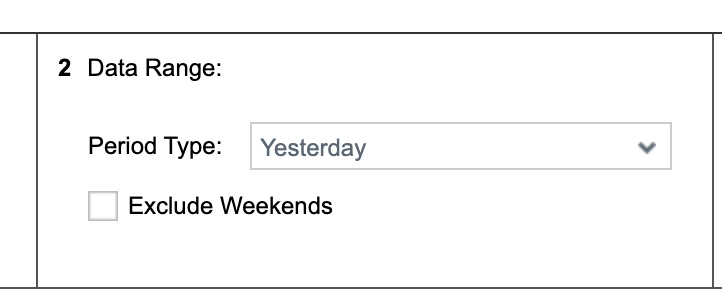
Select time and select Daily or Week days when you want to receive a report.
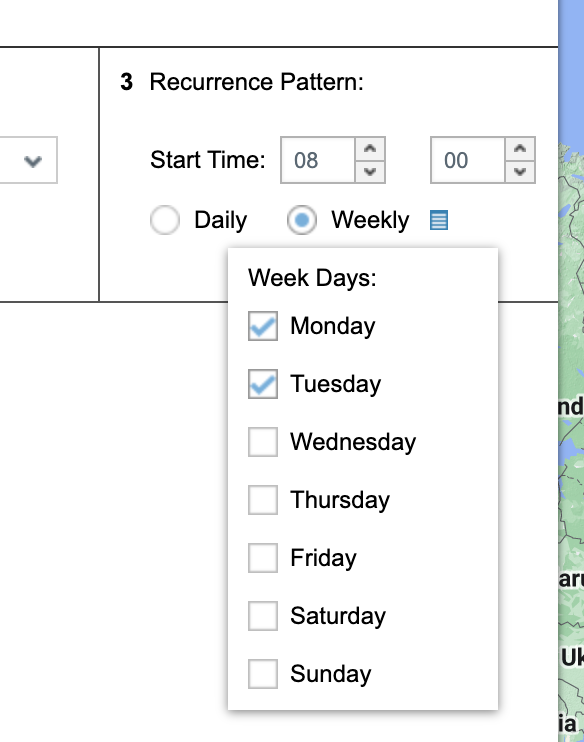
Select vehicles
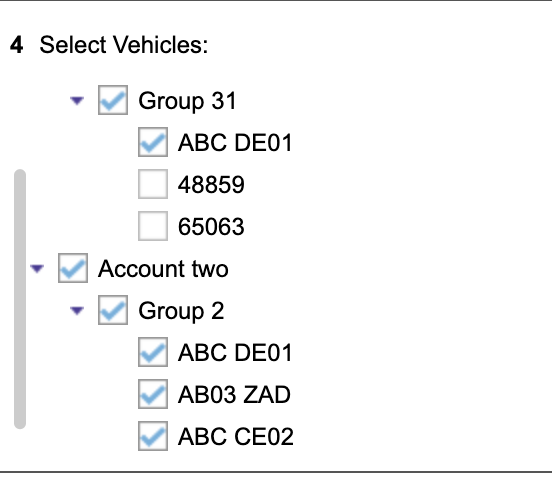
6. Select idle exception time
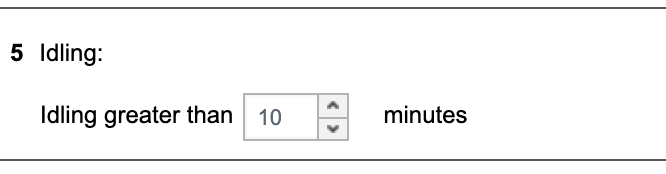
7. You can add other recipient(s) or send report only to self . Checkbox “Send report to Self“ is checked by default.
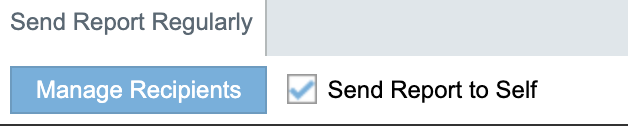
To add recipient click on button “Manage Recipients“
Click on button “Add recipients“
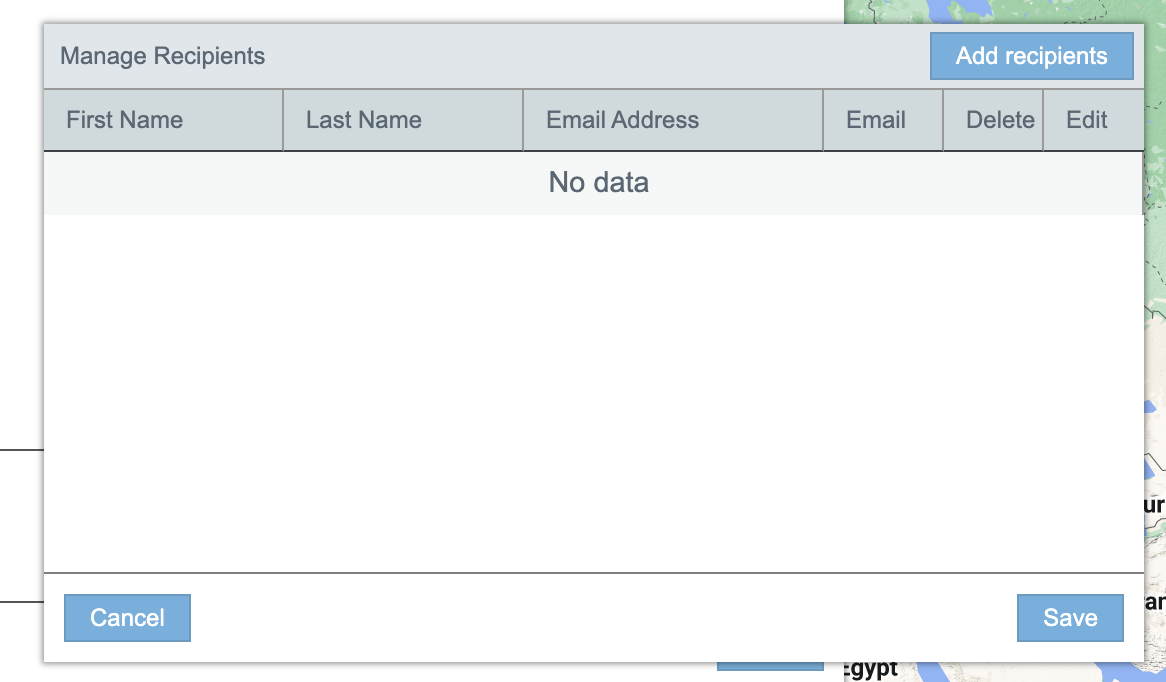
Enter First name, Last name, Email and select checkbox “Send By Email” and click Save.
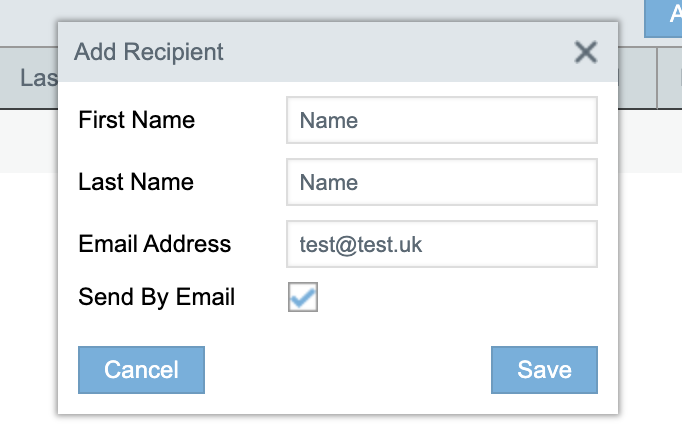
Click Save in window “Manage Recipients“
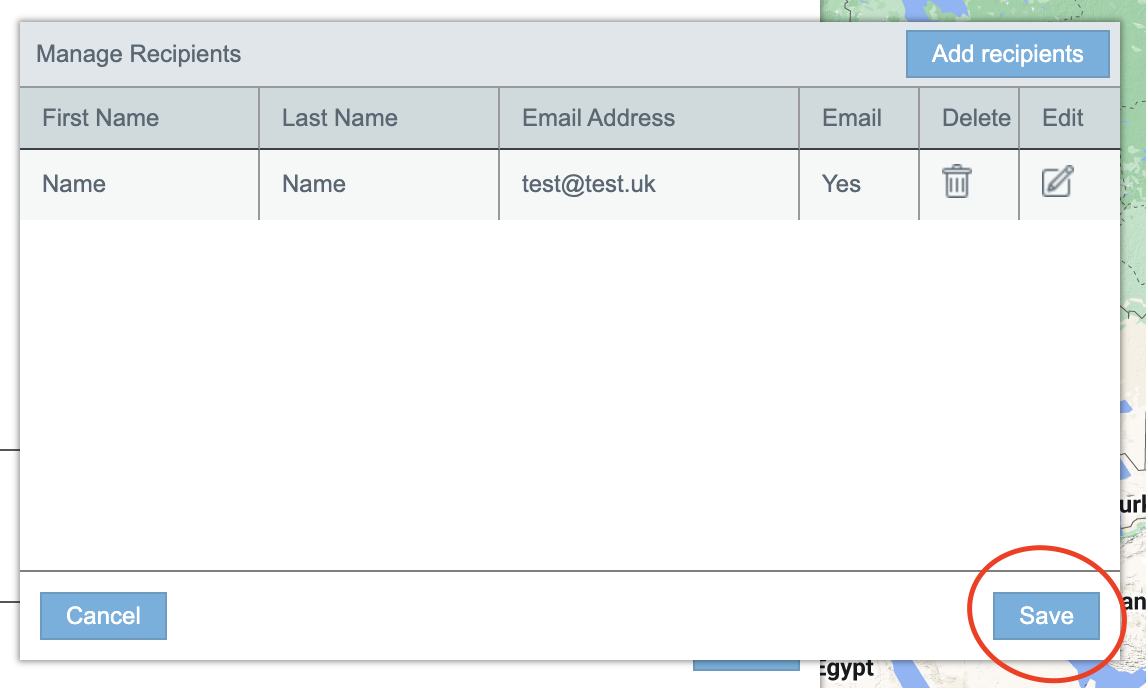
8. Click Save in Scheduled Reports