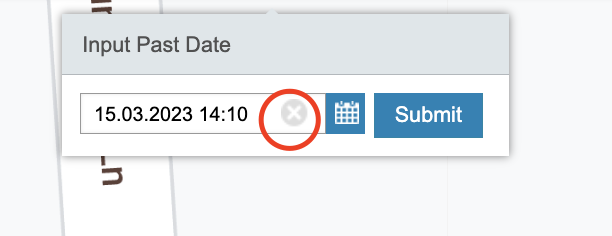Input Past Date
Click on an icon Input Past Date
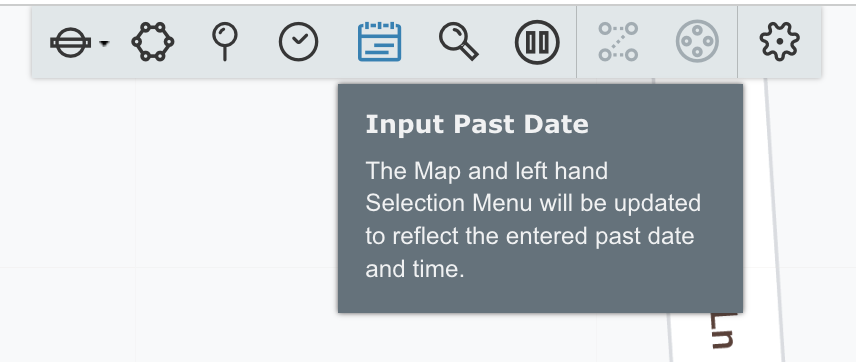
2. Select past date from the Calendar
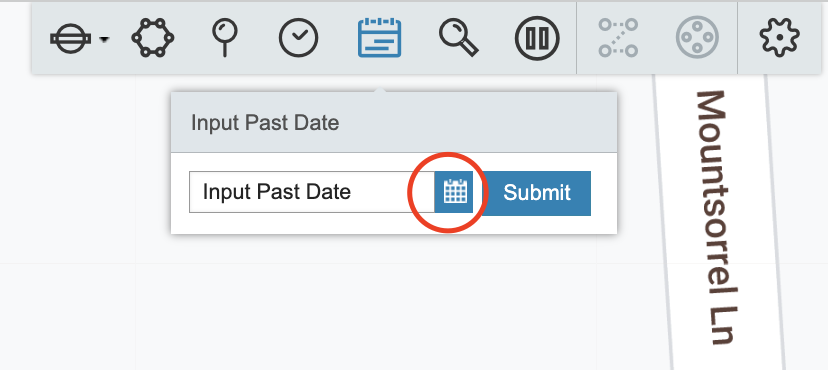
3. Change time if necessary and click Submit
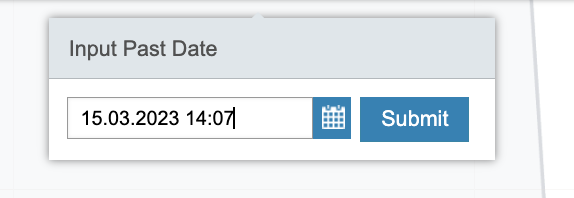
The Map and left hand Selection Menu will be updated to reflect the entered past date and time.
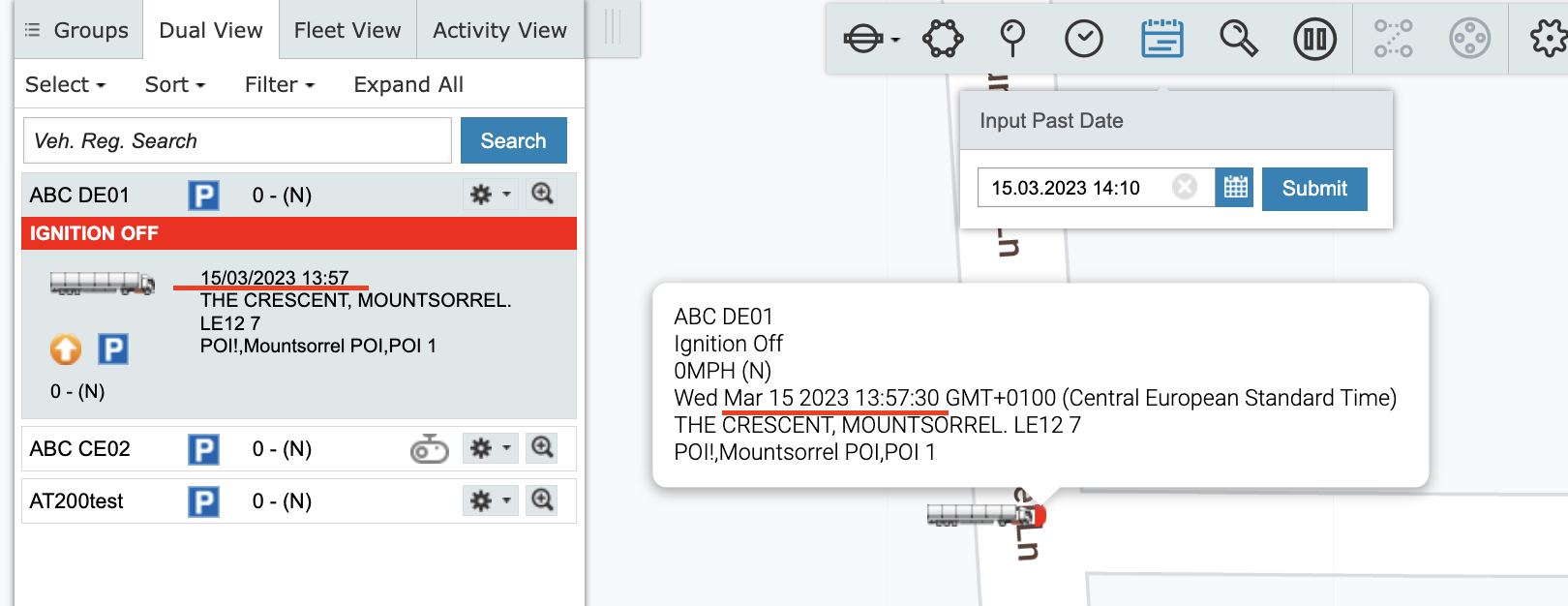
4. To reset this setting, click the cross button